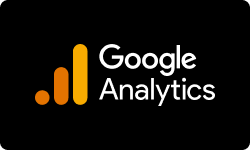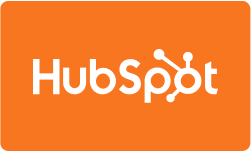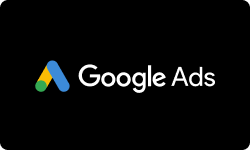Performance at Glance
| | |
| | Canva's user-friendly interface gets the job done, but there's room for improvement! |
| | With a vast selection of tools and resources, Canva empowers users to create visually stunning designs. |
| | From free plans to premium options, Canva offers a variety of plans that fit any budget. |
| | Need help? Canva's support team is there to assist when you need it most. |
| | Users rave about Canva's features, but there's still room to grow for this platform. |
Ease of Use
Canva is generally easy to use; however, there may be some areas where users find it challenging or confusing. It indicates room for improvement in terms of making the platform more user-friendly.
Features
Canva has a strong set of features, allowing users to create a wide variety of designs with a range of tools and resources. It suggests that users are generally satisfied with the features provided by the best marketing tool.
Price
Users are generally satisfied with the pricing of Canva, which offers both free and paid plans. The rating indicates that users believe that Canva offers good value for money.
Support
Canva provides adequate support to users when they need it. While there may be some areas that need improvement, users feel they can get the help they need when using the platform.
G2 Rating
This overall rating is provided by G2 based on user feedback and reviews. It suggests that users generally have a positive experience using Canva, but there is room for improvement in certain areas.
Features of Canva
Canva offers several features to help users create visually appealing designs.
| |
| |
| |
| |
| |
| |
| |
| |
| |
| |
Convert Text To Image with AI image Generator | |
Download Free Icons Quickly | |
| |
Curved text generator
Allows users to create unique designs with text that follows a curved path. Users can customize the curvature of the text and choose from a variety of font styles.
Photo effects
Provides users with a range of filters, brightness/contrast adjustments, and color adjustments. Users can apply these effects to their photos to enhance them or create a specific look or mood.
Image enhancer
Allows users to adjust the quality of their images. Users can adjust the sharpness, brightness, and color accuracy of their images, which can help make them more visually appealing.
Add frames to photos
Users can add decorative borders or frames to their images. They can choose from various frame styles and customize the color and size of the frame.
Add text to photos
Canva’s text feature allows users to add text to their photos. Users can choose from multiple font styles and customize the text’s size, color, and positioning.
Online video recorder
You can record videos directly within the platform. This feature helps create short video content quickly and easily without switching to a separate video recording software.
Video trimmer
This feature edits videos by trimming them to a specific length. It helps remove unwanted footage or create shorter video clips.
Convert videos to MP4
Users can convert their videos to the popular MP4 format. This feature helps ensure that videos are compatible with various devices and platforms.
Drag and drop
The ‘drag and drop’ feature allows users to easily move elements within their designs. This feature is convenient for quickly adjusting the layout of a design and making sure that all elements are properly aligned.
Convert text to image with AI Image Generator
This platform’s AI image generator feature allows users to convert text into images using artificial intelligence technology. This feature is useful for creating visually attractive and engaging designs that incorporate typography in unique and creative ways.
Download free icons quickly
This feature provides users with a wide range of free icons that they can use in their designs and is helpful for quickly adding visual elements to a design without needing to create them from scratch.
PDF converter
The PDF converter allows users to convert their designs into high-quality PDF files. This feature is useful for creating professional documents that can be easily shared and printed.
Canva Free vs. Pro plan
Canva offers two different plans- a free plan and a Pro plan. Canva Free is the basic plan offered by the platform that provides users access to a limited set of features and design tools. Users can create designs with a limited number of templates and design elements and can export their designs in PNG, JPG, and PDF formats. Canva Free is suitable for individuals looking to create simple designs for personal use or small projects.
Canva Pro is a premium plan that provides access to a wide range of advanced design features and tools. With Canva Pro, users can access unlimited templates, design elements, and premium features such as background remover, animated graphics, and brand kit. Users can also collaborate with others on designs and have access to additional storage for their designs. Canva Pro is suitable for individuals or businesses who require more advanced design tools for professional use, branding, or larger-scale projects. Canva Pro requires a monthly or annual subscription fee.
Canva Free plan is an excellent option for users who need basic design tools and don’t want to pay for a subscription. However, for users who need access to more advanced design features, storage space, and collaboration tools, the Pro plan is a better choice.
How does Canva work?
Canva allows users to make various designs for both digital and print media. Here’s how it works:
- Sign up- The first step to using Canva is to sign up for an account. Users can sign up for a free account or upgrade to a paid Pro account for additional features and benefits.
- Choose a design- Once signed in, users can choose from multiple design templates for various purposes, such as social media posts, presentations, flyers, posters, and more. Users can also start with a blank canvas and create their own designs from scratch.
- Customize the design- After selecting a design template, users can customize the design by adding text, images, shapes, icons, and other design elements. Canva provides a wide range of design tools and features to help users create their designs, such as font styles, color palettes, and image filters.
- Download or share the design- Once the design is complete, users can download the design in various formats, such as JPG, PNG, PDF, or SVG. They can also share the design directly from Canva to social media platforms, email, or other messaging apps.
- Collaborate- Canva also offers collaboration features, allowing users to work on designs with others in real-time. Users can invite team members to edit the design and leave comments or feedback.
- Access additional features- Canva Pro users can access additional features, such as the ability to create custom brand kits, resize designs, and access a larger library of stock images and design elements.
What are the options in Canva for photo editing?
Canva offers several options for photo editing.
Filters
Canva has a range of preset filters that can be applied to images to adjust their color and tone.
Cropping and resizing
Users can crop and resize images to fit their design needs. It is handy for social media posts and other digital media where specific dimensions are required.
Adjustments
Provides users with several adjustment options, such as brightness, contrast, saturation, and more, allowing users to fine-tune their images.
Retouching
Canva also offers retouching tools, such as the ability to remove blemishes or unwanted objects from an image.
Effects
Canva provides users with a range of effects that can be added to an image, including vignette, blur, and pixelating.
Text and overlays
Canva allows users to add text and overlays to their images, including shapes, icons, and illustrations.
Background removal
This feature allows users to remove the background of an image, making it easier to use the image in designs and graphics.
Branding
Canva Pro users can create a brand kit to store and manage their brand assets, including logos, colors, and fonts. This makes it easy to apply branding consistently to images and designs.
Canva Pro vs. Crello
Canva Pro and Crello are both graphic design tools that offer a range of features and benefits.
| | |
| | |
| | |
| | |
| 25k+ audios Upload custom music | |
| 200+ font templates 3k+ premium fonts | |
| | |
| | |
| | |
| Drag and drop upload 19 image filters Lots of image effects | Drag and drop upload 14 image filters |
| JPG, PNG, SVG, HEICGIF, MOV, MP4, WEBM, MKVMP3, M4A, WAV | |
| JPG, PNG PDF standard, PDF print MP4, GIF | JPG, PNG, PNG Transparent PDF standard, PDF print MP4, GIF |
| Unlimited folders Can rename, delete, share, and present folders Sub-folders allowed | Unlimited folders Can rename and delete folders No sub-folders |
| Share design As as link Mark as template Share to social media, email, and cloud storage drives | Share design To Social media As a link |
| No live chat Email form 6 Tutorials and design courses | Live Chat Email form Priority support Lots of video tutorials on designing |
| canva mobile app: Android, iOS
canva desktop app: Mac, Windows | |
| 1 brand kit Upload unlimited fonts and logos | Unlimited Brand Kits Upload unlimited logos, but no custom fonts |
| | |
| | |
| | |
| | |
| | |
| | |
Significant Features of Canva Pro
Canva Pro offers a wide range of design features, such as the ability to create custom brand kits, access to a larger library of stock images and design elements, and resize designs. Crello, on the other hand, has a more limited set of features but still offers a good range of design options.
Pricing
Canva Pro is more expensive than Crello, starting at $12.95 per month, compared to Crello’s pricing at $7.99 per month. However, Canva Pro does offer more features and benefits than Crello.
Ease of use
Both Canva Pro and Crello are user-friendly and easy to navigate. However, Canva Pro may have a steeper learning curve due to its wide range of features and tools.
Collaboration
Canva Pro offers advanced collaboration features, allowing users to work on designs with others in real-time. Crello also has collaboration features but is not as robust as Canva’s.
Integrations
Canva Pro offers many integrations with other software and tools, such as Dropbox, Google Drive, and Slack. Crello also offers integrations, but they are more limited in scope.
Canva Pro and Crello are both solid graphic design tools offering a range of features and benefits. Canva Pro may be better suited for users who require advanced design features and collaboration options. At the same time, Crello may be a better option for users who need a simpler, more affordable design tool.
How to edit videos in Canva?
Canva offers a range of video editing tools that allow users to create and edit videos for various purposes. Here’s how to edit videos in Canva:
Start a new project
To start editing a video, log in to your Canva account and start a new project by selecting “Video” from the Create a Design menu.
Upload your video
Once you have started a new video project, upload your video file to Canva by clicking the “Uploads” button in the left-hand panel and selecting your video file from your computer.
Add elements
Canva offers a range of design elements that can be added to your video, such as text, graphics, and shapes. To add elements to your video, select the element you want to add from the left-hand panel and drag it onto your video timeline.
Edit elements
Once you have added elements to your video, you can edit them by clicking on the element and selecting the “Edit” button. It will allow you to adjust the element’s position, size, color, and other attributes.
Add audio
Canva also allows users to add audio to their videos. To add audio, select the “Audio” option in the left-hand panel and choose from the platform’s library of free audio tracks, or upload your own audio file.
Export your video
Once you have finished editing your video, you can export it by clicking the “Export” button in the top-right corner of the editor. Canva offers several export options, such as MP4, GIF, and PDF.
How to create presentations in Canva?
Canva is an excellent tool for creating professional-looking presentations that are visually engaging and easy to understand.
- Choose a presentation template- To create a presentation in Canva, log in to your account and select “Presentation” from the Create a Design menu. Choose a template that fits your needs, or start from scratch.
- Add your content- Once you have chosen your template, you can start adding your content, including text, images, graphics, and charts. Canva offers a range of design elements that can be easily added to your presentation.
- Customize your design- Users can customize their presentations by adjusting the colors, fonts, and backgrounds. It can be done by selecting the relevant element and using the editing tools in the top toolbar.
- Arrange your slides- The presentation feature allows users to arrange their slides in the desired order. It can be done by dragging and dropping the slides in the left-hand panel.
- Add animations and transitions- Canva also offers a range of animations and transitions that can be added to your presentation. It can be done by selecting the slide you want to add the animation into and choosing the animation option from the toolbar.
- Share your presentation- Once you have finished creating your presentation, you can share it with others by clicking the “Share” button in the top-right corner of the editor. Canva allows users to share their presentations via email, social media, or by creating a shareable link.
With its range of design elements, animations, and customization options, Canva is an excellent choice for anyone looking to create a presentation that stands out.
How to create documents in Canva?
With Canva, you can create professional-looking documents for a variety of purposes.
Choose a document template
To create a document in Canva, log in to your account and select “Document” from the Create a Design menu. Choose a template that fits your needs, or start from scratch.
Add your content
Once you have chosen your template, you can start adding your content. It can include text, images, graphics, and charts. Canva offers a range of design elements that can be easily added to your document.
Customize your design
Canva allows users to customize their documents by adjusting the colors, fonts, and backgrounds. It can be done by selecting the relevant element and using the editing tools in the top toolbar.
Add pages
Canva’s document feature allows users to add multiple pages to their document, which can be done by clicking the “Add a new page” button in the left-hand panel.
Download or share your document
Once you have finished creating your document, you can download it in various formats, such as PDF, PNG, or JPEG. You can also share your document with others by creating a shareable link or sending it via email.
How to create charts in Canva?
- Choose a chart template- To create a chart in Canva, log in to your account and select “Charts” from the Create a Design menu. Choose a template that fits your needs, or start from scratch.
- Add your data- Once you have chosen your template, you can start adding your data to the chart. Canva allows you to upload a CSV file, copy and paste data from a spreadsheet, or manually input data into the chart.
- Customize your design- Canva allows users to customize their charts by adjusting the colors, fonts, and backgrounds. It can be done by selecting the relevant element and using the editing tools in the top toolbar.
- Choose a chart type- Canva offers a range of chart types, including bar charts, line charts, pie charts, and more. You can choose the type of chart that best suits your data and presentation needs.
- Add labels and legends- Canva allows you to add labels and legends to your chart to make it easier to understand. It can be done by selecting the relevant element and using the editing tools in the top toolbar.
- Download or share your chart- Once you have finished creating your chart, you can download it in various formats, such as PNG, JPEG, or PDF. You can also share your chart with others by creating a shareable link or emailing it.
How does Canva organize your work?
Canva offers several features that help you stay organized and manage your work effectively. Here are some ways Canva organizes your work:
Folders
Canva allows you to create folders to organize your designs. Depending on your preferences, you can create folders for different projects, clients, or any other categories. Folders make it easy to find and access your designs quickly.
Tags
You can add tags to your designs to further organize them. For example, you can tag designs with keywords like “logo” or “social media” to make it easier to find related designs later.
Team collaboration
This feature allows you to work with others on your designs. You can add team members to your designs and assign them different roles and permissions. It is beneficial if you’re working on a project with others and must collaborate on design elements.
Recent designs
The platform’s dashboard displays your recent designs, making it easy to access them quickly. It is especially helpful if you’re working on multiple projects and need to switch between them frequently.
Search bar
This lets you search for designs, templates, and other elements. It can be helpful if you’re looking for a specific design or template and don’t want to scroll through your folders.
Conclusion
Canva has revolutionized how people create designs, providing a simple, intuitive interface that allows users to create designs without the need for extensive design knowledge or experience.
In this Canva website review, we noted that users could create various designs, including social media graphics, flyers, brochures, business cards, presentations, and more.
Its vast library of templates covers a wide range of design categories and can be easily customized to fit the user’s needs. In addition to templates, Canva offers a range of photo editing tools, including a curved text generator, photo effects, image enhancers, photo frames, and more.
Canva’s collaboration features allow users to work with others on designs, making it an ideal tool for teams and businesses. Users can invite others to view or edit designs, share feedback, and collaborate in real time.
Overall, Canva is a versatile and powerful tool for creating professional-looking designs quickly and easily. Its ease of use, extensive template library, and collaboration features make it an excellent option for individuals, small businesses, and large enterprises.
Frequently Asked Questions
How long can users access Canva for free?
You can use Canva for free for 30 days. The free version of Canva includes access to a large library of design templates, graphics, stock photos, and basic editing tools.
What is Canva best used for?
Canva is a versatile graphic design platform that can be used for various purposes, such as creating social media graphics, marketing materials, presentations, invitations, and more.
Does Canva own my designs?
No, Canva does not own the designs you create using their platform. You retain ownership of your designs and can use them for commercial or personal purposes.
Are all images on Canva copyright-free?
Canva provides free photos, music, and video files that are available for both commercial and noncommercial use. However, if any of these files contain an identifiable person, place, logo, or trademark, it is important to check the image source or contact Canva for clarification.
What are the disadvantages of Canva?
Some potential disadvantages of Canva include limited customization options compared to more advanced design software, a relatively high learning curve for some features, and the potential for designs to look generic or templated if not customized enough.
What is the difference between Canva Pro and Canva Free?
Canva Free provides access to basic editing tools, templates, graphics, and stock photos. Canva Pro, on the other hand, includes additional features such as access to a more extensive library of photos and graphics, the ability to upload custom fonts and create brand kits, and advanced collaboration tools. Canva Pro is available as a subscription service with a monthly or annual fee.

![Unlocking Ahrefs Premium: Get Ahrefs Premium Accounts [100% Free]](https://s44815.pcdn.co/wp-content/uploads/2023/10/Ahrefs-Free-Premium-accounts-2023-330x250.webp)