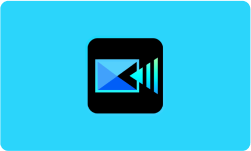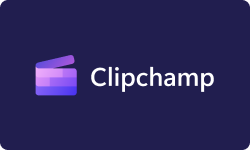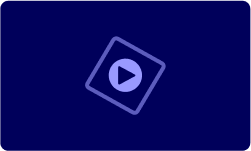Performance at Glance
| KineMaster Rating at Glance | |
| | KineMaster is user-friendly, with an intuitive interface, making it easy for both beginners and professionals to navigate. |
| | KineMaster offers a good value for money, with its pricing plans that cater to the needs of both casual and professional users. |
| | KineMaster provides adequate customer support through its knowledge base, email support, and social media channels, but some users report slow response times. |
| | KineMaster offers a wide range of editing tools, including support for multiple layers of video and audio, built-in effects, transitions, and animations, making it a powerful video editing tool. |
Features of KineMaster Video Editor
| |
| |
| |
| |
| |
Color Filter & Adjustment | |
| |
| |
| |
| |
| |
| |
| |
| |
| |
| |
KineMaster features explained
Full-screen timeline
KineMaster provides a full-screen timeline, making it easy for users to navigate their video projects and make precise edits.
Chroma key
This feature allows users to remove the video’s background and replace it with a different image or video.
Magic remover
This feature automatically removes unwanted objects or people from a video.
Video speed & reverse
Users can speed up or slow down their video footage or reverse it entirely for creative effects.
Color filter & adjustment
KineMaster offers a range of color filters and adjustment tools, allowing users to enhance their videos’ color and contrast.
Powerful audio editor
KineMaster provides advanced audio editing tools, including volume adjustment, equalization, and more.
4K exporting
Users can export their videos to 4K resolution, making it an excellent tool for high-quality video production.
Incredible assets
KineMaster offers a range of high-quality stock footage, images, and graphics that users can use in their video projects.
Royalty-free music
KineMaster provides access to a vast library of royalty-free music tracks, perfect for adding background music to video projects.
Intuitive user interface
KineMaster’s user interface is intuitive and easy to use, making it accessible to users of all skill levels.
Mobile video editor
KineMaster is a mobile video editor, meaning users can edit their videos on the go using their smartphone or tablet.
Multi-layered videos
KineMaster allows users to add multiple layers of video and audio, making it a powerful tool for video editing.
Adjustment tools
Users can adjust their video footage’s brightness, contrast, saturation, and more using KineMaster’s adjustment tools.
Real-time recording
KineMaster allows users to record video and audio in real time, making it an excellent tool for creating live video content.
Social media sharing
Users can easily share their finished videos directly to social media platforms like Facebook, Instagram, and YouTube, making it easy to deliver their content in front of their target audience.
How to crop a video on KineMaster?
Cropping a video in KineMaster is a simple process. Here are the steps-
- Open KineMaster and select the video you want to crop from your media library.
- Drag the video clip to the timeline at the bottom of the screen.
- Tap on the clip to bring up the editing menu.
- Tap on the ‘Crop’ icon on the right-hand side of the menu.
- Use the slider on the left-hand side of the screen to adjust the cropping area. Drag the slider to the left, right, up, or down to adjust the cropping area to your desired size.
- You can also use your fingers to adjust the cropping area manually by pinching and dragging the edges of the cropping frame.
- Once you have adjusted the cropping area, tap on the checkmark in the top-right corner of the screen to apply the changes.
- Finally, preview your edited video to ensure the cropping matches your preferences.
If you are satisfied, you can export your cropped video by tapping the export button in the screen’s upper-right corner.
How to use KineMaster on PC?
KineMaster is primarily a mobile video editing application, but it is possible to use KineMaster on a PC with the help of an emulator. Here’s how you can use KineMaster on a PC-
- Download an Android emulator such as BlueStacks, NoxPlayer, or LDPlayer to your PC.
- Install the emulator and launch it on your PC.
- Search for KineMaster in the emulator’s app store or download it from a reliable source on the internet.
- Once downloaded, install KineMaster on the emulator.
- Open KineMaster within the emulator and sign in with your account details.
- You can now start editing your video on KineMaster from your PC as you would on a mobile device.
- You can use your mouse or trackpad to navigate and perform tasks and your keyboard to type in text or perform other editing functions.
- After editing your video, you can export it and save it to your PC or share it directly to social media platforms from within the emulator.
How to remove audio from a video in Kinemaster?
Removing audio from a video in KineMaster is a simple process. Here’s how you can do it-
- Open KineMaster and import the video file from which you want to remove audio into the media library.
- Drag the video clip to the timeline at the bottom of the screen.
- Tap on the video clip to bring up the editing menu.
- Tap on the audio icon (represented by a speaker) on the right-hand side of the menu to access the audio settings.
- To remove the audio, toggle off the audio button, represented by a speaker with a diagonal line through it.
- Preview your edited video to ensure that the audio has been removed.
- If you are satisfied with the changes, you can export the edited video by tapping the export button in the screen’s upper-right corner.
Note- If you want to add a different audio track to your video, you can import a new audio file into the media library and drag it to the timeline, where it will automatically sync with your video. You can adjust the audio and video volume levels separately by adjusting the audio and video sliders in the audio settings.
How to add text to the video?
Adding text to a video in KineMaster is a simple process. Here’s how you can do it-
- Open KineMaster and import the video file to which you want to add text into the media library.
- Drag the video clip to the timeline at the bottom of the screen.
- Tap on the layer icon (represented by a square with a plus sign) on the right-hand side of the screen to add a new layer.
- Select the “Text” option from the menu that appears.
- Choose the text style you want to add from the various options, such as font, size, color, and alignment.
- Use your finger or mouse to drag the text box to the desired position on the screen.
- Enter the text you want to add in the text box.
- Adjust the duration of the text by dragging the edges of the text layer in the timeline.
- You can also add animations to the text by selecting the “Animation” option from the menu and choosing the animation style you want to apply.
- Preview your edited video to ensure the text appears as you want.
- If you’re satisfied with the changes, you can export the edited video by tapping on the export button in the upper-right corner of the screen.
Top KineMaster alternatives
| | | |
| | | |
| | | |
| Email/Help Desk
FAQs/Forums
Knowledge Base
| Email/Help Desk
FAQs/Forums
Knowledge Base
| FAQs/Forums
24/7(Live Rep)
Chat
|
| | | Live Online, and Documentation |
Conclusion
Kinemaster is the undisputed champion of mobile video editing. With its user-friendly interface, extensive editing features, and professional-grade results, Kinemaster revolutionizes the way we create and share videos. From stunning visuals to seamless transitions, Kinemaster empowers users to unleash their creativity and capture the attention of audiences. Elevate your mobile editing game with the unrivaled power of Kinemaster. Lights, camera, Kinemaster!
Frequently Asked Questions
Is KineMaster good for video editing?
Yes, KineMaster is the best video editing software that offers a wide range of editing features, including support for multiple layers of video and audio, built-in effects, transitions, and animations. Its user-friendly interface and mobile compatibility make it a popular choice for both casual and professional video editors.
Which is better: Filmora or KineMaster?
Both Filmora and KineMaster are excellent video editing tools with unique features and capabilities. The choice between the two largely depends on the user’s specific needs and preferences. For example, Filmora offers a range of video effects, filters, and overlays, while KineMaster offers multi-layered video editing and support for real-time recording. Ultimately, the better option depends on the user’s editing requirements.
Can I use KineMaster for YouTube?
Yes, KineMaster is an excellent tool for editing videos that can be uploaded to YouTube. It offers a range of features that lets users create high-quality videos with built-in effects, transitions, and animations. Additionally, KineMaster allows direct sharing to social media platforms like YouTube, making it easy to publish and share your edited videos.
Does KineMaster have animation?
Yes, KineMaster has a range of animation options that users can apply to their videos. These animations include text and image animations, as well as built-in transitions and effects that can be used to enhance the video’s visual appeal.
Is it illegal to remove KineMaster watermarks?
Removing the KineMaster watermark without purchasing a subscription violates the KineMaster terms of service and is, therefore, not legal. Users who wish to remove the watermark from their edited videos should purchase a subscription to KineMaster, which offers access to additional features and removes the watermark from exported videos.
What is the video resolution for KineMaster?
KineMaster supports a range of video resolutions, from 240p to 4K resolution, depending on the device’s capabilities. The resolution can be set in the export settings menu when exporting the video from KineMaster.

![Unlocking Ahrefs Premium: Get Ahrefs Premium Accounts [100% Free]](https://s44815.pcdn.co/wp-content/uploads/2023/10/Ahrefs-Free-Premium-accounts-2023-330x250.webp)