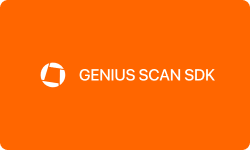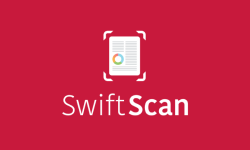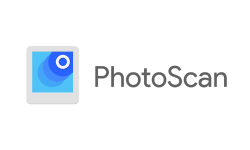Performance at Glance
| | |
| | TinyScanner's user interface is intuitive and easy to use, making document scanning a breeze. |
| | TinyScanner offers reliable and prompt customer support for any issues or concerns. |
| | With a range of useful features such as signature and annotation tools, TinyScanner packs a punch. |
| | TinyScanner is a great value for money, offering a free version with basic features and a premium version with advanced features. |
Features of TinyScanner
From adding signatures to password-protecting scans, TinyScanner has got you covered. So, let’s take a closer look at some of the most important features of TinyScanner and how they can help you streamline your document management workflow. Get ready to be impressed by the power of this app.
| |
| |
Automatic document detection | |
| |
| |
| |
Multiple language support | |
| |
| |
| |
| |
Significant Features Of TinyScanner
Optical character recognition (OCR)
TinyScanner has OCR technology that enables the app to recognize text in scanned documents, making them searchable and editable. This means that you can easily extract text from scanned documents and edit it without having to retype the entire document.
Batch scanning
With the batch scanning feature, you can scan multiple pages of a document in one go, making the scanning process more efficient and saving you time. This feature is particularly useful for scanning lengthy documents or multi-page contracts.
Color modes
TinyScanner offers different color modes for scanning documents, including color, grayscale, and black and white. Each mode is optimized for specific types of documents and can be selected based on the intended use of the scanned document.
Custom watermark
For added security or branding, TinyScanner allows you to add custom watermarks to your scanned documents. This feature can help to deter document tampering or unauthorized distribution of your documents.
Image filters
TinyScanner includes a range of image filters that can be applied to scanned documents to enhance their visual appeal or to correct common issues such as glare or shadows. These filters can be applied automatically or manually, giving you greater control over the final look of your scans.
Integration with other apps
TinyScanner can integrate with other apps on your device, such as email, messaging apps, or cloud storage platforms, making it easy to share your scanned documents with others or to access them from other devices.
How to scan documents using TinyScanner on iPhone?
- Download and install TinyScanner from the App Store on your iPhone.
- Open the app and give it permission to access your camera and photo library when prompted.
- Place the document you want to scan on a flat surface in a well-lit area.
- Open the TinyScanner app and tap the “+” button at the bottom of the screen to begin a new scan.
- Align your iPhone’s camera with the document and ensure that the entire document is visible within the camera’s viewfinder.
- If necessary, tap the screen to focus the camera on the document.
- Tap the capture button to take the scan.
- Once the scan is complete, you will be presented with a preview of the scanned document. You can adjust the corners of the document, rotate it, or apply filters as necessary.
- When you are happy with the scan, tap the “Save” button in the top right corner.
- Choose the PDF format from the options presented.
- Rename the file if necessary, and select a location to save the file.
- Tap “Save” to save the scanned document as a PDF to your iPhone’s photo library.
- To share the PDF, open your iPhone’s photo library and locate the saved file.
- Tap the “Share” button and choose your preferred method of sharing, such as email or cloud storage.
How does the TinyScanner app work?
The TinyScanner app works by using your mobile device’s camera to capture an image of a document, which is then automatically cropped and enhanced to produce a high-quality scan. Here’s a detailed step-by-step guide on how the TinyScanner app works:
- First, download and install TinyScanner from either the App Store or Google Play Store, depending on your device’s operating system.
- Once installed, open the app and grant it access to your device’s camera and photo library when prompted.
- To begin scanning a document, tap the “+” button located at the bottom of the app’s main menu.
- Position the smartphone or device camera so that it is pointing at the document you want to scan, making sure that the entire document is visible within the camera’s viewfinder.
- Tap the capture button at the bottom center of the screen to take a photo of the document.
- After capturing the photo, the app will automatically crop the image to the edges of the document. You can also manually adjust the corners of the document or rotate the image if necessary.
- To enhance the quality of the scan, you can apply filters to the image, such as adjusting the contrast and brightness or applying a black-and-white filter. These filters can be accessed by tapping the “Edit” button at the bottom of the screen after the scan has been captured.
- Once you are satisfied with the scan, you can save it as a PDF or JPEG file by tapping the “Save” button at the bottom of the screen.
- If you choose to save the scan as a PDF file, you can also select the page size, orientation, and quality of the PDF file.
- The scanned document can then be shared via email, messaging apps, or cloud storage platforms like Dropbox or Google Drive by tapping the “Share” button located at the bottom of the screen.
Additionally, TinyScanner offers advanced features such as automatic document detection, password protection, and custom watermarks to enhance the security and organization of your scanned documents.
How many free scans does TinyScanner allow?
TinyScanner offers a free version of its app, which allows users to make a limited number of free scans before requiring them to upgrade to the paid version. Specifically, the free version of the app allows users to make up to three scans per day without charge. Once a user has reached their daily limit of three scans, they will be prompted to upgrade to the paid version of the app to continue using its scanning features. However, it is worth noting that the free version of the app still offers several key features, such as automatic document detection, cloud storage integration, and basic editing tools, which can be useful for occasional users who do not require extensive scanning capabilities.
How do I share a scanned document over email?
TinyScanner is a mobile scanning app that allows users to easily capture, enhance, and share digital copies of physical documents. One of the app’s most useful features is its ability to easily email scanned documents directly from the app. Here is a detailed explanation of how to email a document from TinyScanner:
- Open the TinyScanner app and select the document you wish to email from the app’s home page.
- Once you have selected the document, tap the share icon (a square with an upward-facing arrow) on the bottom-left corner of the screen.
- When the sharing options menu appears, select “Email” to open your device’s email client.
- The email platform will then automatically create a new email message with the scanned document attached.
- Fill in the recipient’s email address in the “To” field, and add any additional information you wish to include in the body of the email.
- Once you are satisfied with the email message, tap “Send” to email the document to the recipient.
It is worth noting that TinyScanner also offers additional sharing options, such as uploading the document to cloud storage services like Dropbox or Google Drive or sharing the document via messaging apps like WhatsApp or Messenger.
Top TinyScanner alternatives
While TinyScanner is an excellent document-scanning app that offers a wide range of features and capabilities, it may not be the perfect fit for every user or situation. Fortunately, there are many other scanning apps available on the market that offer similar functionality and performance.
In this section, we will compare TinyScanner to some of its top alternatives, like CamScanner and Adobe Scan, to help you find the best scanner for your needs.
| | | |
| | | |
| | | |
| | | |
| | | |
| Dropbox, Google Drive, OneDrive | Dropbox, Google Drive, Box, OneDrive, Evernote | |
CamScanner
CamScanner is a popular mobile scanning app that allows users to quickly capture and digitize physical documents. The app uses the camera on your mobile device to capture high-quality scans of documents, receipts, business cards, and more. Like TinyScanner, CamScanner offers a range of features designed to make scanning and organizing documents as simple as possible. These include automatic document detection, image enhancement tools, and cloud storage integration.
One of the standout features of CamScanner is its optical character recognition (OCR) technology. This allows the app to convert scanned text into editable digital text, making it easy to search, edit, and share scanned documents. Additionally, CamScanner offers a variety of sharing options, including email, cloud storage services like Dropbox and Google Drive, and even faxing.
CamScanner offers a free version of the app, which allows users to scan and save up to 200 documents. There is also a premium version of the app, which offers unlimited scans and additional features like collaboration tools and advanced editing tools. The premium version is available on a subscription basis, with prices starting at $4.99 per month or $49.99 per year.
Adobe Scan
Adobe Scan is a mobile scanning app developed by Adobe Systems. Like CamScanner and TinyScanner, Adobe Scan uses the camera on your mobile device to capture high-quality scans of physical documents. However, Adobe Scan offers some unique features that set it apart from other scanning apps. One of the standout features is its integration with Adobe’s Creative Cloud suite of products. This allows users to easily save and share scanned documents with other Adobe products like Photoshop, Illustrator, and InDesign. Additionally, Adobe Scan uses Adobe’s proprietary OCR technology to convert scanned text into editable digital text, making it easy to search, edit, and share scanned documents.
Another unique feature of Adobe Scan is its ability to automatically detect and crop scanned documents. This helps to eliminate the need for manual adjustments and saves time when scanning multiple documents. Adobe Scan also offers a variety of sharing options, including email and cloud storage services like Dropbox and Google Drive.
Adobe Scan is available as a free app on both iOS and Android devices. There are no limitations on the number of scans that can be made, and users can save and share their scans for free. However, some advanced features like OCR and integration with Creative Cloud require a subscription to Adobe’s paid Creative Cloud services.
Conclusion
TinyScanner is a compact yet powerful document-scanning app that offers tremendous convenience and versatility. With its user-friendly interface and robust features, TinyScanner allows users to quickly and effortlessly digitize their physical documents on the go. The app’s intelligent image processing ensures clear and professional-looking scans, while its built-in OCR technology enables text recognition and editing. Additionally, TinyScanner provides seamless integration with cloud storage platforms, making it easy to store and access scanned documents from anywhere. Overall, TinyScanner is a reliable and efficient solution that fits right in your pocket.
Frequently asked questions
-
Which types of documents can I scan with TinyScanner?
With TinyScanner, you can scan a variety of documents, such as invoices, receipts, contracts, business cards, whiteboards, and even multi-page documents. Additionally, you can scan photographs, drawings, and handwritten notes. The app supports various file formats such as PDF, JPG, and PNG, making it versatile for different types of documents. With its high-quality scanning feature, you can be assured that the scanned documents will be clear and legible.
-
Can I save my scanned documents to cloud storage services?
Yes, you can easily save your scanned documents to cloud storage services using TinyScanner. The app offers integration with popular cloud storage services like Google Drive, Dropbox, OneDrive, Box, and more. You can set up the integration in the app settings and then choose to save your scanned documents directly to your preferred cloud storage service. This allows you to access your documents from anywhere and share them with others easily. It also provides a backup for your documents in case you lose your device or accidentally delete the app.
-
Why are my saved documents not showing up?
If you cannot find your saved documents in TinyScanner, there could be a few reasons why:
- Ensure that your device has enough storage space to save the documents. If your device is low on storage, it may prevent the app from saving new files.
- Make sure that the app settings are configured to save the documents in the location where you expect them to be. You may have accidentally changed the default saving location.
- TinyScanner saves documents in various file formats such as PDF, JPG, and PNG. Make sure that you are looking for the document in the correct file format.
- If you have enabled cloud storage integration, check if your documents have synced to your cloud storage account. Sometimes, there may be a delay in syncing, so wait a few minutes and try again.
If none of these solutions work, try restarting the app or your device. If the issue persists, you may need to contact TinyScanner’s customer support for further assistance.
-
Where are TinyScanner files stored?
TinyScanner files are typically stored on your device’s internal storage or external SD card, depending on your device’s settings. By default, TinyScanner saves scanned documents in the app’s internal storage folder, which can be accessed from the app’s main menu. However, you can also choose to save your scanned documents to your device’s external storage, such as an SD card, by changing the storage settings on the app.
If you have enabled cloud storage integration, your scanned documents may also be saved to your preferred cloud storage service, such as Google Drive, Dropbox, or OneDrive. In this case, the files are stored on the cloud storage, and you can access them from any device with internet connectivity.
-
Is TinyScanner safe and secure?
Yes, TinyScanner is generally considered safe and secure to use. The app uses advanced encryption algorithms to protect your scanned documents and personal data, and it does not store or share your files or information without your consent. However, as with any app or software, it is always important to exercise caution and adopt best practices, such as keeping your device and app up-to-date with the latest security patches, avoiding public Wi-Fi networks, and using strong passwords.
-
Is TinyScanner available for desktops and laptops?
Yes, TinyScanner is available for desktop computers and laptops through its web version. The web version allows you to upload and scan documents from your computer and save them to your account or download them as PDF files. You can access the web version of TinyScanner from any web browser on your desktop or laptop computer. However, it is worth noting that the mobile app version of TinyScanner offers more features and functionality than the web version.

![Unlocking Ahrefs Premium: Get Ahrefs Premium Accounts [100% Free]](https://s44815.pcdn.co/wp-content/uploads/2023/10/Ahrefs-Free-Premium-accounts-2023-330x250.webp)