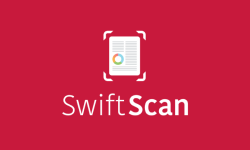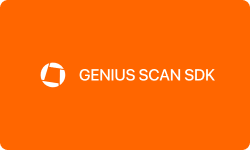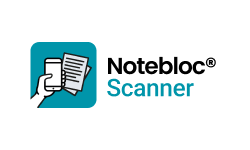Welcome to a world where photos are no longer just memories captured on paper. Today, we have the convenience of storing our cherished moments on our phones and in the cloud. But what about those old family photos? Well, Google has come up with a solution that allows you to preserve those memories and keep them safe forever. Enter PhotoScan, the app that is changing the way we digitize and store our old photos.
Introduction
Due to the global pandemic, the number of photos decreased by 25% in 2020 and 20% in 2021. However, In 2022, the number of photos taken increased, taking the figure to around 1.72 trillion. However, a significant number of these photos are still in the form of physical prints, negatives, or slides. Google PhotoScan seeks to make the process of digitizing physical photos a breeze. With over 50 million downloads worldwide, it is safe to say that the app has already won over many users.
But what makes Google PhotoScan stand out from other photo-scanning apps? For starters, it uses advanced algorithms to eliminate glare and enhance the quality of your scanned photos. As Google puts it, the app “gets you glare-free scans with an easy step-by-step capture flow.” The app also allows you to crop, rotate, and modify the color of your scanned images.
But don’t just take our word for it. One user raves, “This is the best scanner app I have ever used. It is so easy to use, and the quality of the scans is excellent.” Another user praises the app for its convenience, saying, “This is a game-changer for those of us who have a lot of old photos to digitize. It’s so much easier than using a traditional scanner.”
PhotoScan is a revolutionary mobile application that allows users to digitize physical photos with ease using their smartphone camera. The app also provides users with intuitive tools to crop, rotate, and adjust the color of their scanned images. Google PhotoScan is a game-changer for those looking to preserve their cherished memories and transform them into digital keepsakes that can be easily stored, shared, and enjoyed for generations to come.
The best part? Google PhotoScan is available for free on both Android and iOS platforms. So what are you waiting for? Download the app and start preserving your memories today!
Performance at Glance
| | |
| | Intuitive and user-friendly; suitable for all levels of experience |
| | Excellent customer service and support resources available. |
| | Offers advanced scanning features and versatile editing tools. |
| | Quick and straightforward, requires minimal configuration |
| | Highly rated and recommended by G2 reviewers and a top choice for photo scanning |
Features
If you are looking to digitize your old physical photos and preserve them for years to come, look no further than Google PhotoScan. This innovative software offers a range of advanced features that make it easier than ever to scan, enhance, and store your cherished memories.
Significant Features of PhotoScan
Preserving old photographs can be a challenging and time-consuming task, but it is crucial for ensuring that memories are not lost over time. Thankfully, Google PhotoScan can make the process easier and more efficient. Let’s discuss the benefits of using Google PhotoScan for photo preservation.
High-quality scans
Google PhotoScan uses advanced algorithms and image processing techniques to create high-quality scans of your physical photographs. The scans are high-resolution with sharp and clear details, and they preserve the color and tone of the original photo.
Preservation of old and fragile photographs
Scanning old and fragile photographs can be challenging, as they may be damaged or prone to fading. Google PhotoScan minimizes the risk of damage to the original photograph by using your smartphone’s camera flash to eliminate any glare and capture multiple images from different angles. This ensures that the final scan is accurate, without any distortions or reflections.
Easy to use
PhotoScan is incredibly user-friendly and easy to use, even for those who are not tech-savvy. The app guides you through the scanning process step-by-step, with on-screen instructions and prompts to help you align the photo, capture the scan, and save the digital file.
Organization and search functionality
Once your photos are scanned, Google Photos allows you to organize them into albums, add captions and tags, and search for specific images using keywords. This makes it easy to find and share your photos with family and friends.
Cloud backup
Google Photos provides unlimited cloud backup for your scanned photos, ensuring that they are safe and accessible from any device with an internet connection. This also eliminates the need for physical storage space, as you can access your photos anytime, anywhere, and on any device.
Shareable links
Google Photos allows you to share your scanned photos with others using a shareable link. This makes it easy to send your photos to family and friends, even if they do not have the app installed on their devices.
Using Google PhotoScan for photo preservation is a convenient and efficient way to digitize your old photographs. These benefits make Google PhotoScan an excellent choice for anyone looking to preserve their cherished memories for future generations.
How does PhotoScan work?
Google PhotoScan is a mobile app that uses your smartphone camera to create digital copies of your physical photographs. The app is designed to make the scanning process easy and efficient, with advanced algorithms and image processing techniques that ensure high-quality scans. Here’s a step-by-step guide to how Google PhotoScan works:
Download and install the app
The first step is to download and install the Google PhotoScan app on your smartphone. The app is available for both iOS and Android devices and can be downloaded from the respective app stores.
Open the app and select a photo to scan
Once the app is installed, open it, and select the option to start a new scan. You will be prompted to position your photograph within the frame of your phone’s camera. Make sure the entire photo is visible in the frame and that there is enough space around the edges to capture the entire image.
Align the photo and capture it
After positioning your photo, the app will prompt you to align it by moving your phone around the edges of the photo. This will allow the app to capture multiple images from different angles. The app will then automatically stitch these images together to create a high-quality, distortion-free scan of your photo.
Modify the scan
Once the app has captured the scan, you can make adjustments to the scan brightness and contrast, rotate it, or crop it as needed. The app also includes advanced image processing features like glare reduction, smart rotation, and color correction, which can help improve the quality of the scan.
Save the digital copy
Once you are satisfied with the scan, save it as a digital file. The app will automatically save the file to your phone’s camera roll, and you can also choose to back it up to the cloud using Google Photos.
Organize and share
Google Photos allows you to organize your scanned photos into albums, add captions and tags, and search for specific images using keywords. You can also share your photos with others using shareable links.
How to modify scanned photos?
Google PhotoScan is a free mobile app that allows users to scan physical photos using their smartphone camera. The app is designed to produce high-quality digital scans of printed photos, with features such as automatic edge detection and correction, glare removal, and color enhancement. In order to adjust the scanned photos with Google PhotoScan, you can follow these steps:
- Install and open the Google PhotoScan app on your smartphone.
- Place the physical photo you want to scan on a flat surface with good lighting.
- Position your smartphone camera over the photo and align the edges of the photo with the guides displayed on the screen.
- Tap the capture button to take a photo of the physical photo. The app will automatically detect the edges of the photo and make adjustments to improve the scan’s quality.
- If you are not satisfied with the initial scan, you can tap the “Adjust scan” button to access additional tools and options for adjusting the scan. This will bring up a screen with several options:
– “Rotate” allows you to rotate the scan to the correct orientation.
– “Crop” lets you adjust the edges of the scan to remove any unwanted parts of the photo.
– “Enhance” applies automatic color and contrast adjustments to improve the overall quality of the scan.
– “Light” lets you adjust the brightness and contrast of the scan manually.
– “Color” allows you to adjust the saturation and temperature of the scan to improve its color balance.
– “Sharpen” lets you apply additional sharpness to the scan to improve its detail.
- Once you have made any necessary adjustments, click on “Save” to store the scan in your device’s photo gallery.
- Repeat the process for any additional photos you want to scan.
By using the adjustment tools, you can ensure that your scanned photos are of the highest possible quality and accurately reflect the original physical photos.
Top PhotoScan Alternatives
PhotoScan is a popular mobile app for scanning physical photos using a smartphone camera. However, there are several alternatives available that offer similar functionality and features. Two of the most notable alternatives are Adobe Scan and Microsoft Office Lens. Here is a detailed insight into each of these alternatives:
| | | |
Starting price (For a business) | | | |
| | | |
| | | |
| | | |
| | | |
| | | |
Adobe Scan
Adobe Scan is a free mobile app that allows users to scan physical documents, receipts, and photos using their smartphone camera. The app uses advanced image processing technology to detect edges, remove shadows, and enhance the overall quality of scanned documents. Some of the key features of Adobe Scan include:
- The app automatically detects the edges of the document and adjusts the scan accordingly, making it easy to capture the entire page.
- Adobe Scan uses OCR (optical character recognition) technology to convert scanned documents into editable text.
- The app integrates with Adobe’s cloud storage service, making it easy to store and access scanned documents from anywhere.
- Users can scan multiple pages of a document and combine them into a single PDF file.
Microsoft Office Lens
Microsoft Office Lens is another popular mobile scanning app that allows users to capture and digitize physical documents, whiteboards, and receipts. The app uses advanced image processing algorithms to enhance the quality of scanned documents and make them more readable. Some of the key features of Microsoft Office Lens include:
- The app automatically crops and straightens scanned documents, making them easier to read and share.
- The app integrates with Microsoft’s note-taking app, OneNote, allowing users to save scanned documents to their OneNote account.
- Microsoft Office Lens uses OCR technology to recognize text in scanned documents and convert it into editable text.
- Users can save scanned documents in a variety of file formats, including PDF, Word, and PowerPoint.
To summarize, both Adobe Scan and Microsoft Office Lens are powerful alternatives to Google PhotoScan. They offer similar features, including automatic edge detection, OCR technology, and cloud storage integration. Users should evaluate their specific needs and preferences before choosing the best scanning app for their use case.
Conclusion
Google PhotoScan is a highly regarded app for digitizing and preserving physical photographs. With its user-friendly interface and advanced image processing technology, PhotoScan allows users to capture high-quality scans of their printed photos with minimal glare and distortion. The app also offers automatic cropping and rotation, enhancing convenience and efficiency. Overall, Google PhotoScan is a reliable tool for digitizing printed photos, making it easier to preserve and share cherished memories.
Frequently asked questions
-
How does Google PhotoScan stand out among photo scanners?
Google PhotoScan is a mobile app that allows users to scan physical photos using their smartphone camera. While there are other photo scanning services available, Google PhotoScan offers several advantages over traditional scanning methods. Compared to other photo scanning services, Google PhotoScan is often faster, more convenient, and more affordable. However, it may not offer the same level of customization or professional-grade scanning capabilities as some other services. Users should evaluate their specific needs and preferences before choosing the best photo scanning service for their use case.
-
Does PhotoScan offer high-quality scanned photos?
Yes, the quality of photos scanned using PhotoScan is generally good. The app uses advanced image processing algorithms to detect the edges of the photo, remove glare, and enhance the color and quality of the image. This results in scans that are often as good, if not better, than traditional scanning methods. However, the quality of the scanned photo can depend on factors such as the lighting and resolution of the original photo, as well as the quality of the smartphone camera used to capture the scan.
-
Which types of images can be scanned using PhotoScan?
PhotoScan is designed to scan physical photos, including printed photos, Polaroids, and even framed or mounted photos. The app is not designed to scan other types of documents, such as papers or receipts. However, it is important to note that the quality of the scanned photo can depend on factors such as the lighting and resolution of the original photo, as well as the quality of the smartphone camera used to capture the scan.
-
What are the system requirements for using Google PhotoScan?
The minimum system requirements for using Google PhotoScan are:
- Android devices running Android 5.0 (Lollipop) or later
- iOS devices running on iOS 10.0 or later
In addition to meeting the minimum operating system requirements, the device should have a working camera and enough storage space to save scanned photos. The quality of the scans can also be affected by the resolution and quality of the camera on the device, so using a device with a high-quality camera can result in better scan quality.
-
Does Google PhotoScan offer customer support?
Yes, Google PhotoScan has customer support available through the Google Photos Help Center. Users can access the help center directly through the app or by visiting the Google Photos website. The help center offers a wide range of articles and guides on how to use the app, troubleshoot common issues, and get the most out of the app’s features. In addition, users can contact Google support directly through the help center for more personalized assistance with any issues or questions they may have.
-
How reliable is PhotoScan?
Google PhotoScan is generally considered to be a good app for scanning physical photos using a smartphone camera. The app uses advanced image processing algorithms to automatically detect the edges of the photo, remove glare and reflections, and enhance the color and quality of the scanned image. Compared to traditional scanning methods, PhotoScan is often faster, more convenient, and affordable. However, the quality of the scanned photo can depend on factors such as the lighting and resolution of the original photo, as well as the quality of the smartphone camera used to capture the scan.
Overall, PhotoScan is a useful tool for preserving physical photos and making digital copies, and it can be a good option for casual users who want to scan their photos quickly and easily.

![Unlocking Ahrefs Premium: Get Ahrefs Premium Accounts [100% Free]](https://s44815.pcdn.co/wp-content/uploads/2023/10/Ahrefs-Free-Premium-accounts-2023-330x250.webp)