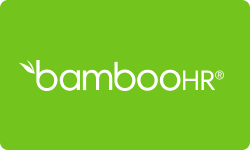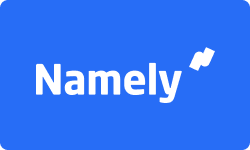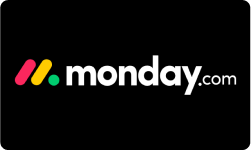Sage HR Management Software
Sage HR Management Software is a comprehensive human resources management tool that provides a suite of features and tools to help businesses streamline and simplify their HR operations. It includes functions such as onboarding, time and attendance tracking, benefits administration, and performance management. It is designed to automate many of the day-to-day tasks that HR managers typically handle.
Sage HR Management Software also provides real-time insights and analytics to help HR managers make data-driven decisions, and it can integrate with other business tools and platforms to improve efficiency and productivity. Overall, Sage HR Management Software is a powerful solution that can help businesses of all sizes optimize their HR processes and unlock their team’s full potential.
Performance at Glance
Are you considering implementing Sage HR Management Software in your business, but not sure if it’s the right fit? Look no further than the performance ratings from G2, a leading software review and rating platform. In this table, we’ll take a closer look at Sage HR’s ratings across various categories, giving you a clear picture of how the software performs and what you can expect from it.
| | |
| | User-friendly interface and intuitive design make it easy to navigate and use. |
| | Some users report slow response times from customer support. |
| | Setting up and configuring the software can be time-consuming. |
| | Comprehensive suite of HR management tools with automated processes and real-time analytics. |
| | High user ratings and positive feedback on features, customer support, and ease of use. |
Features of Sage HR Software
Sage HR offers a suite of features designed to simplify and streamline HR operations. In this section, we’ll take a closer look at some of the most important features of Sage HR and how they can benefit your business.
Leave management
This feature automates the process of requesting and approving time off, eliminates the need for paper-based forms, and provides real-time insights into employee attendance and leave balances. With this feature, HR managers can easily track employee vacation, sick time, and other types of leave.
Expenses
The expense management feature simplifies the process of tracking and reimbursing employee expenses. With this feature, employees can submit expense reports online, and managers can easily review and approve them. Sage HR also allows for the creation of custom expense categories, and provides real-time reporting and analytics on expenses.
Onboarding
It helps streamline the process of bringing new employees onboard. The software automates paperwork, provides new employees with access to important resources, and tracks their progress through the onboarding process. With Sage HR, new employees can get up to speed faster, while HR managers can track their progress and ensure a smooth transition.
Timesheets
The timesheet management feature allows employees to log hours worked and submit timesheets online, while managers can easily review and approve them. The software provides real-time data on employee attendance, time off requests, and productivity, allowing managers to make informed decisions and adjust schedules as needed.
Reporting
This feature provides powerful analytics and insights into key HR metrics like employee turnover rates, attendance, and performance. With this feature, HR managers can easily generate custom reports, track key trends, and identify areas for improvement.
Integrations
It integrates seamlessly with other business tools and platforms, including payroll systems, accounting software, and more. With this feature, businesses can save time and reduce errors by automating data transfer between systems.
Activity dashboard
This feature provides real-time insights into employee performance, engagement, and productivity. With this feature, HR managers can quickly identify areas for improvement, track progress toward goals, and make informed decisions about resource allocation.
Shift scheduling
It simplifies the process of creating and managing employee schedules. The software allows managers to create and assign shifts, track employee availability, and make adjustments as needed. With this feature, businesses can improve efficiency and reduce scheduling conflicts.
Self services
The self-service feature empowers employees by giving them access to key resources like benefits enrollment, time off requests, and more. With this feature, employees can easily manage their own HR needs, reducing the burden on HR managers.
HR analyst
Sage HR’s HR Analyst feature provides real-time analytics and insights into key HR metrics. With this feature, HR managers can easily identify trends, track progress toward goals, and make data-driven decisions.
Recruitment
The recruitment feature simplifies the process of hiring new employees. The software allows businesses to post job openings, track applications, and schedule interviews. With this feature, businesses can improve efficiency and find the best candidates for the job.
Cloud-based
Sage HR is a cloud-based software, which means that all data is stored in the cloud rather than on local servers. This provides a number of benefits, including easy access to data from anywhere with an internet connection, automatic updates, and scalable storage.
Mobile app
Sage HR comes with a mobile app that allows employees to easily access their HR data and perform HR-related tasks on-the-go. This includes features like time off requests, expense reports, and benefits enrollment.
API
Sage HR offers an API (Application Programming Interface), which allows for easy integration with other software and platforms. This means that businesses can connect Sage HR to other systems they use, such as accounting software or CRM platforms, for a seamless workflow.
Security
Sage HR places a strong emphasis on security and data protection. The software uses SSL encryption to protect data in transit, and all data is stored in an SSAE 16 certified data center. In addition, Sage HR complies with a number of data protection regulations, including GDPR.
Customization
Sage HR allows for a high degree of customization, including the ability to create custom fields, workflows, and templates. This allows businesses to tailor the software to their unique HR needs.
Notifications
Sage HR allows for the creation of custom notifications, which can be triggered by events like new hires, time off requests, or changes to benefits. This helps ensure that everyone involved in HR processes is kept informed and up-to-date.
How to set up your access to Sage HR?
In order to start using Sage HR Management Software, you’ll need to set up your access to the platform. This process may seem daunting, but with the right guidance, it can be relatively straightforward. Here is a detailed step-by-step guide to help you set up your access to Sage HR and get started with using the software to manage your HR tasks more efficiently.
Now, let’s get into the process of setting up your access to Sage HR:
Contact Sage HR
The first step in setting up your access to Sage HR is to contact Sage HR directly. You can do this by visiting their website and filling out a contact form, or by calling their customer support team. Sage HR’s customer support team can help you choose the right plan for your business and guide you through the setup process.
Choose a plan
After you’ve contacted Sage HR, they’ll help you choose the plan that’s right for your business. Sage HR offers several different plans, including a free plan and several paid plans with different levels of features and support. Be sure to choose the plan that best fits your business’s needs.
Create your account
Once you’ve chosen a plan, Sage HR will send you an email with instructions for creating your account. Follow the instructions in the email to set up your account, including creating a username and password.
Set up your company
After you’ve created your account, the next step is to set up your company in Sage HR. This involves entering basic information about your business, such as your company name and address. You’ll also need to choose your time zone and configure your settings.
Set up your employees
Once you’ve set up your company in Sage HR, the next step is to add your employees to the system. This involves entering their basic information, such as their name, email address, and job title. You’ll also need to set up their access levels, which will determine which features of Sage HR they can access.
Configure your settings
Sage HR allows for a high degree of customization, so you’ll want to configure your settings to meet your business’s specific needs. This may include setting up time off policies, creating custom fields, or configuring workflows. You can also configure integrations with other tools and software that your business uses.
Train your team
Finally, it’s important to train your team on how to use Sage HR. This may involve providing them with access to online training resources, or setting up a training session with a Sage HR representative. Be sure to communicate the benefits of Sage HR to your team and provide them with the necessary resources to make the most of the software.
By following these steps, you should be able to set up your access to Sage HR and start using the software to streamline your HR processes. If you have any questions or issues along the way, don’t hesitate to reach out to Sage HR’s customer support team for assistance.
How to add your employees for the first time in Sage?
Are you ready to start using Sage HR to streamline your HR management tasks? Great! The first step is to add your employees to the platform. While this may seem like a daunting task, with the right guidance, it can be a breeze. Let’s explore a step-by-step guide to help you add your employees to Sage HR for the first time.
- Log in to your Sage HR account using your credentials.
- Once you’re logged in, click on the “Employees” tab in the left-hand menu.
- Next, click on the “Add Employee” button on the top right-hand corner of the screen.
- You’ll then be taken to the “Add Employee” screen, where you’ll need to enter your employee’s basic information. This includes their name, contact details, and job title.
- Once you’ve entered your employee’s basic information, you can also configure their settings, such as their employment type (full-time, part-time, etc.), their work schedule, and their salary information.
- You can also upload any relevant documents, such as their contract or their resume.
- Once you’ve entered all of your employee’s information, click on the “Save” button to add them to your Sage HR account.
- You’ll then be taken back to the “Employees” screen, where you’ll see your new employee listed.
- Repeat this process for each new employee you want to add to Sage HR.
By following these steps, you’ll be able to add your employees to Sage HR, giving you the ability to manage their information, track their time and attendance, and more, all in one centralized location.
How to get payroll reports from Sage?
One of the most important features of any HR management software is the ability to generate payroll reports. Sage HR Management Software provides a comprehensive payroll report system that allows you to access all of the critical data related to your payroll.
Here’s a step-by-step guide on how to generate payroll reports from Sage HR:
- Log in to your Sage HR account using your credentials.
- Once you’re logged in, click on the “Reports” tab in the left-hand menu.
- Next, select the “Payroll” option from the list of report categories.
- You’ll then see a list of available payroll reports. Choose the report that you want to generate by clicking on its name.
- After selecting the report, you’ll be prompted to set the parameters for the report, such as the date range, the employee group, or other filtering options.
- Once you’ve set the report parameters, click on the “Generate Report” button to generate the report.
- The report will then be generated and displayed on your screen. You can view, download, or print the report as needed.
- If you want to schedule the report to be generated automatically at a specific time or frequency, you can do so by selecting the “Schedule” option on the report page.
- You can also customize the report to include specific data fields or formatting options by selecting the “Customize Report” option.
By following these steps, you’ll be able to generate payroll reports quickly and easily using Sage HR Management Software. This feature can help you streamline your payroll management process and ensure that all payroll-related data is accurate and up-to-date.
Top Sage HR Software Comparison
While Sage HR is a popular and highly-regarded HR management software, there are several other options available in the market that may suit your business needs better. Two such alternatives are Keka and Darwinbox HR.
Here’s a quick comparison of the features and benefits of Sage HR, Keka, and Darwinbox HR:
| | | |
| Core HR management features such as employee records, time and attendance, and onboarding | Offers core HR functions such as payroll, time and attendance, and leave management | Offers core HR functions as well as features for performance management, recruitment, and talent management |
| Limited customization options | Customizable workflows and approval processes | Customizable fields and workflows, with the ability to create custom reports |
| Integration with Salesforce, Office 365, and Slack | Integration with Slack, Zapier, and Google Drive | Integration with Slack, Zoom, and Google Suite |
| | | |
| Phone, email, and live chat, tickets, training | Phone, email, and live chat, tickets | Phone, email, and live chat, tickets, training |
Sage HR
- Comprehensive HR management features including onboarding, performance management, and time tracking.
- Customizable reports and analytics for informed decision-making.
- User-friendly interface and easy navigation.
- Strong security and compliance measures to protect sensitive HR data.
Keka
- End-to-end HR management including payroll, attendance, and leave management.
- Mobile app for easy access and use on-the-go.
- Advanced analytics and insights for data-driven decision-making.
- Customizable workflows and automation options to streamline HR processes.
Darwinbox HR
- Comprehensive HR management features including recruitment, performance management, and learning and development.
- Intuitive interface and user-friendly design.
- Integration with other HR and business systems for seamless data flow.
- Advanced analytics and reporting for real-time insights.
While Sage HR offers a wide range of HR management features and robust security measures, Keka and Darwinbox HR both offer unique benefits such as mobile accessibility, customizable workflows, and advanced analytics. Ultimately, the choice of HR management software will depend on your specific business needs and priorities.
Conclusion
Sage HR is a user-friendly and comprehensive HR management software that streamlines HR processes and enhances employee management. With its intuitive interface and robust features, Sage HR simplifies tasks such as employee onboarding, leave management, and performance tracking. The software’s centralized employee database and self-service options empower both HR professionals and employees. In conclusion, Sage HR provides an efficient and organized solution for HR management.
Frequently Asked Questions
Who are the main user groups of Sage HR?
The main user groups of Sage HR are businesses and organizations of all sizes, including small, medium, and large enterprises. Sage HR is designed to cater to the HR management needs of various industries such as healthcare, finance, technology, retail, and more. The software is ideal for HR managers, recruiters, and executives who need a comprehensive solution for managing employee data, payroll, benefits, time and attendance, and other HR functions. Additionally, Sage HR also offers self-service options for employees to manage their own data, freeing up HR personnel for other tasks.
Does Sage HR offer multi-user capability?
Yes, Sage HR offers multi-user capability, allowing multiple users within an organization to access and use the software simultaneously. This feature is particularly useful for businesses with multiple HR personnel who need to collaborate on tasks such as onboarding, performance management, and reporting. Multi-user capability also allows for access to different levels of data based on user roles and permissions, ensuring data security and privacy. With Sage HR’s multi-user capability, businesses can streamline their HR management processes and improve overall efficiency.
Can I manually enter payroll in Sage?
Yes, Sage HR allows for manual entry of payroll data, giving businesses flexibility in how they manage their payroll process. Manual entry can be useful for businesses that have unique pay structures, varying hours or wages, or need to make adjustments to employee pay. Sage HR’s payroll feature allows businesses to input employee pay and tax information manually or upload data from a payroll file. Additionally, Sage HR also offers automated payroll processing, which can save time and reduce errors. With Sage HR’s payroll capabilities, businesses can choose the method that best fits their needs and ensure accurate and timely payroll processing.
Where are Sage payroll backups stored?
Sage HR allows businesses to create backups of their payroll data, which can be important for disaster recovery, compliance, and audit purposes. By default, Sage HR stores payroll backups on the local hard drive of the computer or server where the software is installed. However, businesses can choose to store backups in a different location such as an external hard drive, network drive, or cloud storage. Storing backups in a secure offsite location can provide additional protection against data loss due to hardware failure, theft, or natural disasters. Sage HR also offers backup scheduling options, allowing businesses to automate the backup process and ensure that critical data is always protected.
How many Sage backups should I keep?
The number of Sage backups that a business should keep depends on various factors such as the frequency of data changes, the size of the data, and the available storage space. As a general best practice, it is recommended to keep at least three to four backups of Sage data. This allows businesses to have multiple recovery points in case of data corruption or loss. Backups should be taken regularly, preferably daily, or weekly at a minimum, depending on the business’s needs. However, businesses may choose to keep more backups if they have high data turnover or if compliance regulations require it. It’s also important to periodically test backup files to ensure that they are complete and can be successfully restored if needed.
Is Sage data encrypted?
Yes, Sage HR uses encryption to protect sensitive data such as employee information, payroll data, and financial records. Encryption is a method of encoding data so that it can only be read or accessed by authorized users who have the decryption key. Sage HR uses industry-standard encryption protocols such as Secure Sockets Layer (SSL) and Transport Layer Security (TLS) to secure data in transit between the user’s device and the Sage servers. Additionally, Sage HR employs various security measures such as firewalls, intrusion detection, prevention systems, and access controls to safeguard data stored on its servers. Sage HR also conducts regular security audits and vulnerability assessments to ensure that its security protocols are up-to-date and effective in protecting customer data.

![Unlocking Ahrefs Premium: Get Ahrefs Premium Accounts [100% Free]](https://s44815.pcdn.co/wp-content/uploads/2023/10/Ahrefs-Free-Premium-accounts-2023-330x250.webp)