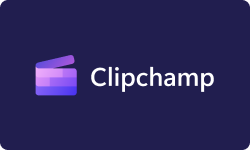Performance at Glance
| Wondershare Filmora at Glance | |
| | Wondershare Filmora has a user-friendly interface that's easy to navigate, making it an excellent choice for beginners. |
| | Wondershare Filmora offers excellent customer support, with a comprehensive knowledge base, community forums, and responsive customer service. |
| | Wondershare Filmora has a wide range of features, including advanced tools like color correction, keyframing, and audio editing, making it a versatile and capable video editing software |
| | Wondershare Filmora offers high overall quality, with reliable performance and fast rendering speeds, making it an excellent choice for video editing. |
| | Wondershare Filmora offers excellent value for money, with affordable pricing plans and a comprehensive set of features. |
| | Wondershare Filmora has a high rating on G2, with users praising its ease of use, a wide range of features, and reliable performance. |
Features of Wondershare Filmora Video Editor
| |
| |
Video and audio editing tools | |
Support for different file formats | |
Built-in effects and filters | |
Motion graphics and titles | |
| |
Export and sharing options | |
User-friendly interface
Wondershare Filmora has a user-friendly interface that’s easy to navigate, making it accessible to beginners and advanced users alike. The interface is intuitive and customizable, allowing users to arrange the workspace to suit their needs.
Video and audio editing tools
Filmora offers a comprehensive set of video and audio editing tools, including trimming, splitting, merging, and cropping videos, as well as adjusting speed, saturation, and brightness. It also provides a range of audio editing tools, such as noise removal, equalization, and volume adjustment.
Support for different file formats
Filmora supports a wide range of file formats, including popular video and audio formats, as well as 4K and HD videos. This allows users to work with different file types and create videos compatible with various devices and platforms.
Built-in effects and filters
Filmora has a library of built-in effects, filters, and transitions that can be applied to videos with just a few clicks. These include animations, overlays, color-grading tools, and more.
Motion graphics and titles
Filmora provides users with motion graphics and titles to add to their videos, including lower thirds, callouts, and captions. Users can also create custom titles and animations using the keyframe animation feature.
Audio and music library
Filmora has a built-in library of royalty-free music and sound effects that users can use in their videos or import their own music and sound files.
Export and sharing options
Filmora provides users with a range of export and sharing options, including exporting to popular video formats, burning to DVD, or sharing directly to YouTube, Vimeo, or Facebook. Users can also save their projects in different resolutions and aspect ratios.
Overall, Wondershare Filmora provides users with comprehensive features that make it a powerful and versatile video editing software. Its user-friendly interface, wide range of effects and filters, and support for different file formats make it an excellent choice for beginners and advanced users alike.
How user-friendly is Filmora’s interface, and what editing tools are available?
Wondershare Filmora has a user-friendly interface that’s designed to be easy to use for beginners and advanced users. The interface is clean, modern, and customizable, allowing users to arrange the workspace to suit their needs.
The editing tools available in Filmora are comprehensive and include everything from basic editing tools to advanced features. Some of the key editing tools in Filmora include:
Trim, cut, and split videos
Users can easily trim, cut, and split videos using the editing tools in Filmora, allowing them to remove unwanted footage or create shorter clips.
Adjust video speed
Filmora provides users with the ability to adjust the speed of their videos, which can be used to create slow-motion or time-lapse effects.
Audio editing
Filmora allows users to edit audio files by adjusting the volume, removing noise, and adding sound effects.
Color correction
Filmora provides users with a range of color correction tools that allow them to adjust the brightness, contrast, and saturation of their videos.
Keyframing
Filmora allows users to create keyframe animations, which can be used to add movement and animation to elements within a video.
Green screen
Filmora also includes a green screen feature, which allows users to replace the background of their videos with custom images or video footage.
Overall, Wondershare Filmora’s user-friendly interface and comprehensive set of editing tools make it an excellent choice for users of all skill levels who are looking to create professional-looking videos.
What are the different types of edits you can perform with Filmora?
Wondershare Filmora provides users with a range of editing tools that allow them to perform different types of edits on their videos. Some of the different types of edits that can be performed with Filmora include –
Basic video edits
Filmora allows users to perform basic video edits such as trimming, cutting, and splitting videos. Users can easily remove unwanted footage or create shorter clips.
Audio edits
Filmora provides users with a range of audio editing tools that allow them to adjust the volume, remove noise, and add sound effects to their videos.
Color correction
Filmora allows users to color-correct their videos, adjusting the brightness, contrast, and saturation of their footage.
Adding effects and filters
Filmora has a library of built-in effects, filters, and transitions that can be applied to videos with just a few clicks. Users can also create custom effects and filters using the keyframe animation feature.
Text and titles
Filmora allows users to add text and titles to their videos, including animated titles and lower thirds. Users can also customize their text’s fonts, colors, and sizes.
Green screen editing
Filmora includes a green screen feature, allowing users to replace the background of their videos with custom images or video footage.
Motion graphics
Filmora provides users with motion graphics and animations that can be added to their videos, including callouts, overlays, and more.
Overall, Wondershare Filmora provides users with a comprehensive set of editing tools allowing them to perform a wide range of video edits. From basic trimming and cutting to advanced color correction and special effects, Filmora is a versatile and capable video editing software.
How can you add custom motion graphics and titles to your videos using Filmora?
You can add custom motion graphics and titles to your videos using Wondershare Filmora in a few simple steps:
- Open Wondershare Filmora and import your video footage into the program.
- Click on the “Titles” tab in the top menu bar, and browse the available titles and text options.
- Choose a title template that you want to use in your video, and drag and drop it onto the timeline.
- Edit the text by double-clicking on the title clip on the timeline and typing in your own text. You can customize the font, color, and size of the text as well.
- To add motion graphics to your titles, click on the “Animations” tab in the top menu bar and browse the available animation options.
- Choose an animation that you want to use, and drag and drop it onto the timeline above the title clip.
- Adjust the timing and duration of the animation by dragging the edges of the animation clip on the timeline.
- Preview your video to see how the motion graphics and titles look and make any necessary adjustments.
- Export your video to share it with others or upload it to a video-sharing platform.
Overall, adding custom motion graphics and titles to your videos using Wondershare Filmora is a straightforward process. The program provides a range of tools and options to make it easy to create professional-looking titles and animations.
How does Filmora perform when editing and exporting videos, and what exporting options are available?
Filmora is a popular video editing software that is known for its user-friendly interface and wide range of features. Regarding performance, Filmora is generally very good at handling video editing tasks and can handle projects of different sizes and complexities.
Filmora uses a proxy file system to optimize playback performance, creating low-resolution versions of the original video files for editing. This helps reduce the strain on the computer’s processor and RAM, improving the overall editing experience. Once the editing is complete, Filmora uses the original files to export the final video.
When it comes to exporting options, Filmora offers a wide range of choices. You can choose from various video formats, resolutions, and frame rates depending on your specific needs. Some of the most commonly used video formats include MP4, MOV, AVI, and WMV.
In addition to the standard video formats, Filmora also offers a variety of export presets for different platforms like YouTube, Vimeo, and Facebook. These presets are optimized for specific platforms and ensure that your videos look great on those platforms.
You can also customize the export settings to match your specific needs. For example, you can adjust the bitrate, codec, and other settings to optimize the video quality and file size.
Overall, Filmora is a powerful video editing tool that performs well when editing and exporting videos. Its wide range of exporting options makes it easy to export videos in different formats and for different platforms.
Top Wondershare Filmora Alternatives
| | |
| User-friendly interface, video and audio editing tools, support for different file formats, built-in effects and filters, motion graphics, and titles, audio and music library, export and sharing options | |
| Advanced video and audio editing tools, motion graphics and visual effects, support for multiple file formats, integrated workflows with other Adobe products, customizable interface | Starting at $20.99/month (annual plan) |
| Advanced video and audio editing tools, color grading and correction, motion graphics and visual effects, support for multiple file formats, optimized for Mac OS | $299.99 one-time purchase |
| Advanced video and audio editing tools, color correction and grading, motion graphics and visual effects, support for multiple file formats, integrated audio and video post-production, optimized for high-end hardware | Free (with limited features), $299 one-time purchase |
| User-friendly interface, video and audio editing tools, built-in effects and filters, support for different file formats, optimized for Mac OS | Free (included with Mac OS) |
| Advanced video and audio editing tools, motion graphics and visual effects, support for multiple file formats, built-in effects and filters, integrated audio and video post-production | Free (with limited features), $9.99/month (Pro plan) |
| Advanced video and audio editing tools, motion graphics and visual effects, support for multiple file formats, built-in effects and filters, optimized for Windows | |
Conclusion
In a nutshell, Wondershare Filmora is the go-to video editing software for effortless creativity. With its intuitive interface, powerful features, and stunning effects, Filmora makes editing videos a breeze. Unleash your creativity and create remarkable videos that leave a lasting impression with Wondershare Filmora.
Frequently Asked Questions
Is Wondershare Filmora easy to use, even for beginners?
Yes, Wondershare Filmora is designed to be user-friendly, even for beginners. Its interface is intuitive and easy to navigate, and it offers a wide range of features and editing tools that are simple to use.
What kind of video and audio editing tools are available in Wondershare Filmora?
Wondershare Filmora offers a wide range of video and audio editing tools, including trimming, splitting, merging, cropping, and rotating videos. It also has features for adjusting brightness, contrast, saturation, and other video parameters. It also provides audio editing tools such as noise removal, equalization, and ducking.
Can I add special effects, filters, and other creative elements to my videos with Wondershare Filmora?
Yes, Wondershare Filmora provides a range of special effects, filters, and creative elements that can be added to your videos. For example, it has built-in effects such as overlays, transitions, titles, and captions, as well as special effects like green screen, picture-in-picture, and split-screen.
Is there a library of audio and music tracks available to use in my videos?
Yes, Wondershare Filmora provides a library of audio and music tracks that can be used in your videos. It includes royalty-free music tracks, sound effects, and voiceover recordings. You can also import your own audio files and use them in your videos.
Are there any limitations on the length or size of videos that can be edited with Wondershare Filmora?
Wondershare Filmora does not have any specific limitations on the length or size of videos that can be edited. However, the software’s performance may be affected by the size and complexity of the project. It’s recommended to use a computer with sufficient RAM and processing power for larger projects.
Is there a community or forum available for Wondershare Filmora users to share tips, tricks, and resources?
Wondershare Filmora has an active community and forum where users can share tips, tricks, and resources. It’s a great place to connect with other users, ask questions, and get help with editing projects. The community also provides access to additional resources, including tutorials, templates, and effects.

![Unlocking Ahrefs Premium: Get Ahrefs Premium Accounts [100% Free]](https://s44815.pcdn.co/wp-content/uploads/2023/10/Ahrefs-Free-Premium-accounts-2023-330x250.webp)