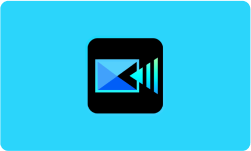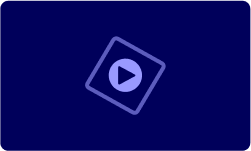Performance at Glance
| | |
| | Clipchamp has an intuitive interface that makes it easy to use for beginners and professionals alike. |
| | Clipchamp's pricing and flexible subscription plans make it an affordable solution for video editing. |
| | Clipchamp offers excellent customer support with prompt responses and helpful resources. |
| | Clipchamp offers a wide range of features, although some advanced options require a paid subscription. |
| | Clipchamp has a high rating on G2 with many positive reviews from users. |
Features of Clipchamp Video Editing Software
Clipchamp is the best video editor software and creation tool that offers a range of features for both personal and professional use. In this article, we will explore the various features in detail to help you understand what Clipchamp can do for you.
Easy Video Editing
Clipchamp provides a user-friendly interface that makes video editing a breeze. You can easily rotate, trim, split, and crop clips, and perform other transformations with just a few clicks.
Screen and Webcam Recorder
With Clipchamp, you can record your screen or webcam footage to create a tutorial, demo, or any other video that requires screen capture. The screen and webcam recorder is integrated within the platform, making it easy to use and access.
Customizable Templates
Clipchamp offers customizable templates that can help you save time and create videos that look professional. The templates are fully editable, allowing you to customize them to suit your brand or personal style.
Text To Speech
You can convert your text to speech using Clipchamp’s text-to-speech feature. This feature is helpful if you want to add voice overs to your videos or if you want to create content in different languages.
Detach Audio
If you want to separate the audio from a video clip, Clipchamp allows you to detach the audio and work on it separately. This feature is useful if you want to edit the audio or add background music to a video.
Create Brand-Consistent Videos
Clipchamp’s Brand Kit feature allows you to create videos that are consistent with your brand. You can add your brand colors, fonts, and logos to your videos to create a professional look that aligns with your brand identity.
Content Backup
With Clipchamp’s content backup feature, you can save your work and access it from anywhere. This feature is helpful if you work from different devices or if you want to collaborate with others.
Speaker Coach
Clipchamp’s Speaker Coach feature helps you improve your on-camera performance by providing real-time feedback. The platform offers tips on posture, tone, and other elements that can improve your video presentation.
Auto-captions
You can automatically generate captions for your videos using Clipchamp’s auto-captioning feature. This feature is useful if you want to make your videos accessible to people with hearing impairments or if you want to improve SEO.
Keyboard Shortcuts
Clipchamp offers a range of keyboard shortcuts that can help you speed up your workflow. These shortcuts are customizable, allowing you to tailor them to your preferences.
Floating Toolbar and Property Panel
The floating toolbar and property panel allow you to access the most commonly used features and tools quickly. This feature is useful if you want to save time and work efficiently.
Speed Selector
You can adjust the speed of your video clips using Clipchamp’s speed selector feature. This feature is useful if you want to create slow-motion or time-lapse videos.
Full Screen Previews
Clipchamp offers full-screen previews that allow you to view your videos in high resolution. This feature is useful if you want to check the quality of your video before exporting it.
Freehand Crop
You can crop your videos using Clipchamp’s freehand crop feature. This feature is useful if you want to create a custom crop or if you want to crop a video to a specific size.
Gap Removal
Clipchamp’s gap removal feature allows you to remove gaps between clips, making your video seamless. This feature is useful if you want to create a continuous video without any interruptions.
Grouping
You can group your video clips and elements using Clipchamp’s grouping feature. This feature is useful if you want to move or edit multiple elements at once.
Folders
Clipchamp allows you to organize your video projects using folders. This feature is useful if you want to keep your work organized and easily accessible.
Over 20 New Fonts
Clipchamp offers over 20 new fonts that you can use to add text to your videos. These fonts are modern and stylish, allowing you to create videos that look professional and engaging.
Subscribe Panels
You can add subscribe panels to your videos using Clipchamp’s built-in templates. These panels can be used to encourage viewers to subscribe to your channel or follow you on social media.
30 Fresh Templates
Clipchamp offers 30 new templates that you can use to create videos quickly and easily. These templates are fully customizable, allowing you to tailor them to your needs.
Brand Kit
Clipchamp’s Brand Kit feature allows you to create a brand kit that includes your brand colors, fonts, and logos. You can use this kit to create videos that are consistent with your brand identity.
Replace Timeline Items
Clipchamp allows you to replace timeline items quickly and easily. This feature is useful if you want to swap out a clip or element with another one without having to redo your entire project.
Sidebar
Clipchamp’s sidebar allows you to access all of your project elements and features quickly and easily. This feature is useful if you want to work efficiently and save time.
Pride Month Templates
Clipchamp offers pride month templates that you can use to create videos that celebrate LGBTQIA+ pride. These templates are fully customizable, allowing you to create videos that align with your brand or personal style.
How Do I Edit a Video in Clipchamp?
Editing a video in Clipchamp is an easy process that anyone can follow, even if you don’t have any previous experience in video editing. To edit your video in Clipchamp, you need to follow these simple steps:
- Log in to your Clipchamp account or sign up if you don’t have one.
- Click on the “Create a video” button to start a new project.
- Drag and drop the video file you want to edit into the Clipchamp editor.
- Click on the video to select it, and then choose the editing options you want to use. Clipchamp offers a range of editing features, including trimming, cropping, adding text, music, and effects, color correction, and more.
- Once you have made your edits, click on the “Export” button to save your edited video.
How to Add Videos to Your Timeline?
The timeline is where you can see the different elements of your video project, including video clips, audio, text, and effects. To add videos to your timeline in Clipchamp, follow these steps:
- Drag and drop the video file you want to add to your timeline into the Clipchamp editor.
- Once the video is loaded, drag it from the media library to the timeline.
- You can add additional videos by dragging them from the media library to the timeline. You can also reorder the videos on the timeline by dragging them to the desired position.
How to Trim a Video in Clipchamp?
Trimming a video is the process of removing the unwanted parts of a video clip. To trim a video in Clipchamp, follow these steps:
- Drag the video clip you want to trim into the Clipchamp editor.
- Click on the video clip to select it, and then click on the “Trim” button. However, ensure that it’s highlighted green.
- When your clip is highlighted green on the editor/timeline, you will see the sidebars on each end of your clip. Move the slider to the left or right to trim the video clip as desired. You can also use the trim handles to adjust the start and end points of the clip.
- Once you have finished trimming the clip, click on the “Save” button to apply the changes.
How to Remove Logos, Titles, or Watermarks?
If you want to remove logos, titles, or watermarks from a video in Clipchamp, you can use the video overlay feature. Follow these steps to remove an element from your video:
- Drag the video clip you want to edit into the Clipchamp editor.
- Click on the video clip to select it, and then click on the “Overlay” button.
- Select the image or video overlay that you want to add to your video.
- Adjust the size and position of the overlay to cover the logo, title, or watermark you want to remove.
- Once you have positioned the overlay, click on the “Export” button to save your edited video.
However, remember that you can’t remove the titles, logos and watermarks if they are the part of an actual imported clip. In such a case, it is recommended to export a title-free or logo-free version of your video.
Top Clipchamp Alternatives
| | | |
| | | SaaS/web, iPhone, iPad, Android |
| Any Editor, compressor, converter and webcam recorder | Any user searching for a Webcam | Anyone who want to create beautiful and high-impact social videos |
| | | |
| | | |
| | | |
Conclusion
In a world of video editing tools, Clipchamp shines as a standout option. With its user-friendly interface, diverse editing features, and efficient online platform, Clipchamp makes video editing accessible to all. From basic edits to advanced effects, Clipchamp empowers users to unleash their creativity and create impressive videos. Embrace Clipchamp and transform your ideas into captivating visual stories with ease.
Frequently Asked Questions
Can Clipchamp reverse a video?
Yes, Clipchamp offers a video reversing feature that allows users to play their videos in reverse.
Can Clipchamp edit photos?
No, Clipchamp is a video editing tool that focuses on editing and enhancing videos.
Does Clipchamp have layers?
No, Clipchamp does not have a layers feature like traditional graphic design software.
How much space does Clipchamp take up?
Clipchamp is an online video editing tool, so it doesn’t take up any storage space on your device. However, the size of your videos will affect your storage space.
Is Clipchamp worth paying for?
It depends on your video editing needs. If you require advanced editing features and tools, then Clipchamp’s paid subscription plans may be worth it. However, if you only need basic editing features, the free plan may suffice.
Do Clipchamp videos have a watermark?
Clipchamp’s free plan adds a small watermark to exported videos. However, the paid subscription plans remove the watermark.

![Unlocking Ahrefs Premium: Get Ahrefs Premium Accounts [100% Free]](https://s44815.pcdn.co/wp-content/uploads/2023/10/Ahrefs-Free-Premium-accounts-2023-330x250.webp)