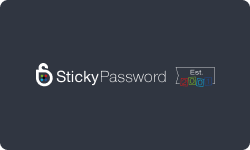Performance at Glance
Keeper Password Manager is a reliable password management tool that offers advanced security features and a wide range of customization options.
| | |
| | Simplify your life with Keeper Password Manager's user-friendly interface.
|
| | Stay secure and efficient with Keeper's advanced password management features.
|
| | Invest in peace of mind with Keeper's competitively priced plans.
|
| | You can rely on Keeper's award-winning customer support team for all password management needs.
|
| | Keeper users praise its security, ease of use, and advanced features, making it a top-rated password management tool. |
Ease of use
One of the key factors for the success of a password manager tool is its ease of use. Keeper Password Manager has a user-friendly interface and provides clear instructions for users. It offers a wide range of customization options that allow users to tailor the application to their specific needs. Additionally, Keeper Password Manager has excellent compatibility with multiple platforms, including Windows, macOS, Android, and iOS.
Features
Keeper Password Manager has a wide range of features that make it stand out from other password managers. Its core features include password management, password generation, autofill, and two-factor authentication. It also has several additional features, such as secure sharing, password auditing, and encrypted messaging, that further enhance its functionality.
Price
Comes with various pricing plans, including personal, family, and business plans, with varying features and prices. While it is more expensive than some of its competitors, it offers advanced security features such as two-factor authentication, AES-256 encryption, and secure sharing options, which can justify the higher price.
Support
Keeper Password Manager offers excellent customer support through email, live chat, and phone support. It also has an extensive knowledge base, FAQs, and tutorials to help users troubleshoot common issues.
G2 rating
Based on user ratings, Keeper Password Manager has a 4-star rating on G2. Users appreciate its security features, ease of use, and ability to store and share sensitive information securely. However, some users have criticized its high price and occasional glitches.
Features of Keeper Password Manager
Keeper Password Manager offers a wide range of features to help users manage their passwords and other sensitive information securely. These features can save time, improve convenience, and enhance the overall security of the user’s online accounts and personal information.
| |
| Keeper has a password generator that automatically creates long, strong, and varied passwords when you need them.
|
| Add your account records and then watch your logins and passwords autofill in forms in a couple of clicks.
|
| You can share a record you’ve created within Keeper Password by just adding the email address of someone with whom you want to share your login.
|
| For personal accounts, secure file storage is an add-on ($9.99 annually) and lets you store files such as documents, photos, and videos with the same encryption used for passwords.
|
| KeeperChat is a messaging feature that encrypts your messages when you send them and decrypts them when the recipient receives them.
|
| Keeper lets you add up to five people you trust who can request access, and there’s a waiting period to allow anyone emergency access.
|
| For $8.33 per month ($99 annually), you can get 24/7 support and one-on-one training from one of Keeper’s cybersecurity experts. |
| BreachWatch monitors the dark web for records with your personally identifiable information, from emails and logins to passwords. |
Password generation
Offers a password generator tool that allows users to create strong, unique passwords for their accounts. The tool can generate passwords of varying lengths and complexity, including uppercase and lowercase letters, numbers, and symbols. Users can also customize the password generator to exclude specific characters or patterns.
Autofill forms
Can autofill login forms with the user’s saved credentials, making the login process faster and more convenient. It can also autofill other types of forms, such as credit card information, shipping addresses, and more.
Record sharing
Allows users to securely share passwords and other sensitive information with trusted individuals. Users can choose to share individual records or entire folders with others and can set permissions and access levels for each user.
File storage
In addition to passwords, Keeper Password Manager can store and encrypt other types of files, such as documents, images, and videos. This feature allows users to keep all their sensitive information in one place, with an added layer of security.
Secure messaging
Also offers an encrypted messaging feature that allows users to send and receive messages securely. This feature can be useful for sharing sensitive or confidential information.
Emergency access
Provides an emergency access feature that allows users to designate emergency contacts who can access their account in an emergency. The user’s designated contacts can gain access to their account after a waiting period and approval by the Keeper Security team.
Keeper concierge
This Is a premium service offered by Keeper Password Manager that provides users with a dedicated customer support representative. Users who subscribe to this service can get personalized support for issues such as onboarding, customization, and troubleshooting.
Dark web monitoring
Also provides dark web monitoring to help users detect any compromised or leaked passwords. The feature scans the dark web for any mention of the user’s email address or other personal information and notifies the user if any matches are found.
How to use Keeper Password Manager?
To use the tool, follow these steps:
Sign up for an account
Go to the Keeper Password Manager website and click on “Sign Up”. Enter your email address and create a strong, unique master password.
Download the app
Download the Keeper Password Manager app on your device from the app store or download the desktop version from the Keeper website.
Add your passwords
Once you have logged in to the app, start adding your passwords. You can manually add your passwords or use the password generator to create new, strong passwords.
Organize your passwords
Keeper Password Manager allows you to organize your passwords into folders and categories for easy access.
Autofill your passwords
Once you have saved your passwords, you can use the autofill feature to automatically fill in login forms on websites and apps.
Securely share passwords
If you need to share a password with someone else, you can use Keeper’s secure sharing feature to share the password without revealing the actual password to the recipient.
Enable two-factor authentication
Keeper Password Manager supports two-factor authentication (2FA) for added security. You can enable 2FA in the settings of your account.
Access your passwords on any device
With Keeper Password Manager, your passwords are synced across all your devices, so you can access them anytime, anywhere.
How to encrypt Keeper?
Keeper Password Manager encrypts your data using 256-bit AES (Advanced Encryption Standard) encryption, which is the same level of encryption used by governments and financial institutions to protect their sensitive data. This encryption ensures your passwords and other data are secure and protected from unauthorized access.
In addition to the standard encryption, Keeper Password Manager offers several additional security features to further protect your data, such as
Two-factor authentication
You can enable two-factor authentication (2FA) in your account settings to add an extra layer of security to your account.
Biometric login
You can use biometric authentication, such as fingerprint or facial recognition, to log in to the Keeper Password Manager app.
Secure record sharing
Keeper Password Manager allows you to securely share passwords and other sensitive information with other users without revealing the actual password or data.
Emergency access
You can set up emergency access to your Keeper vault in case of an emergency or if you are unable to access your account.
Dark web monitoring
Keeper Password Manager offers dark web monitoring to alert you if your personal or sensitive information can be found on the dark web.
Top Keeper Password Manager Alternatives
RoboForm and LastPass are two popular password managers that offer similar features and capabilities.
| | |
| | |
| | |
| | |
| | |
| Windows, macOS, Android OS, Linux, iOS
| Windows, macOS, Android, iOS
|
| | |
| Chrome, Firefox, Opera, Microsoft Edge, and Safari | Chrome, Firefox, Opera, Safari, and Edge |
User interface
RoboForm and LastPass have user-friendly interfaces that are easy to navigate. However, LastPass’s interface is more modern and sleek than RoboForm’s interface, which can appear outdated.
Security
Both tools use strong encryption to protect your data, but LastPass offers more advanced security features such as biometric authentication, multi-factor authentication, and a security challenge to help you improve your security posture.
Pricing
The tools offer free and premium plans. RoboForm’s premium plan is cheaper than LastPass’s premium plan, but LastPass’s premium plan offers more advanced features and capabilities.
Features
These tools offer features such as password generation, autofill, secure sharing, and form filling. However, LastPass offers more advanced features, such as a password audit tool, shared folders, and emergency access.
Compatibility
Both tools are compatible with multiple platforms and devices, including Windows, Mac, iOS, and Android. However, LastPass has broader compatibility and integrates with more apps and browsers compared to RoboForm.
LastPass has a more modern interface, more advanced security features, and broader compatibility, but RoboForm has a cheaper premium plan. Ultimately, the choice between the two tools depends on your personal preferences and needs.
How to set up Keeper on Android?
Keeper Password Manager on your Android device can be set up by following these steps:
Download the Keeper Password Manager app
Go to the Google Play Store on your Android device and search for “Keeper Password Manager.” Download and install the app.
Create a Keeper account
Open the app and tap on “Create an account” to create a new account. Enter your email address and create a strong, unique master password. You can also use your Google or Microsoft account to sign up.
Set up biometric authentication
After you have created your account, you can set up biometric authentication, such as fingerprint or face recognition, for added security. To do this, go to “Settings” and then “Biometric Login.”
Add passwords
Once you have set up your account, you can start adding your passwords. Tap on the “+” icon in the app and enter the login details for the website or app. You can also use the password generator to create new, strong passwords.
Organize your passwords
Keeper Password Manager allows you to organize your passwords into folders and categories for easy access. To do this, go to “Settings” and then “Folders.”
Enable autofill
Once you have saved your passwords, you can use the autofill feature to automatically fill in login forms on websites and apps. To enable this feature, go to “Settings” and then “Autofill.”
Share passwords
If you need to share a password with someone else, you can use Keeper’s secure sharing feature to share the password without revealing the actual password to the recipient. To do this, go to “Settings” and then “Sharing Center.”
Set up two-factor authentication
Keeper Password Manager supports two-factor authentication (2FA) for added security. You can enable 2FA in the settings of your account.
How to Setup Keeper on iOS?
To set up Keeper Password Manager on your iPhone, follow these steps:
Download the Keeper Password Manager app
Go to the App Store on your iPhone and search for “Keeper Password Manager.” Download and install the app.
Create a Keeper account
Open the app and click on “Create an account” to create a new account. Enter your email address and create a strong, unique master password. You can also use your Google or Microsoft account to sign up.
Set up biometric authentication
After you have created your account, you can set up biometric authentication such as Touch ID or Face ID for additional security. To do this, go to “Settings” and then “Biometric Login.”
Add passwords
Once you have set up your account, you can start adding your passwords. Tap on the “+” icon in the app and enter the login details for the website or app. You can also use the password generator to create new, strong passwords.
Organize your passwords
Keeper Password Manager allows you to organize your passwords into folders and categories for easy access. To do this, go to “Settings” and then “Folders.”
Enable autofill
Once you have saved your passwords, you can use the autofill feature to automatically fill in login forms on websites and apps. To enable this feature, go to “Settings” and then “Autofill.”
Share passwords
If you need to share a password with someone else, you can use Keeper’s secure sharing feature to share the password without revealing the actual password to the recipient. To do this, go to “Settings” and then “Sharing Center.”
Set up two-factor authentication
Keeper Password Manager supports two-factor authentication (2FA) for added security. You can enable 2FA in the settings of your account.
Conclusion
Keeper Password Manager is a highly secure and reliable password management tool that offers a wide range of features to help users manage their passwords and improve their overall security posture. Its military-grade encryption, two-factor authentication, and other security features make it one of the most secure password managers available today.
In addition to its robust security features and ease of use, Keeper Password Manager also offers a variety of customization options for users to tailor their experience. Users can choose from themes, languages, and preferences to create a personalized interface.
Additionally, Keeper offers a comprehensive audit trail that allows users to monitor all password-related activity within their account, providing increased visibility and control over their password management.
It also offers integrations with other applications such as Google Drive, Dropbox, and Microsoft Teams, making it a versatile tool that can easily fit into a user’s existing workflow. The app also offers emergency access to trusted family members or colleagues in the event of an emergency, providing an added layer of security and peace of mind.
Reviews have consistently given the app high ratings and positive reviews from both individual users and businesses.
Frequently Asked Questions
Is Keeper a safe password manager?
Yes, Keeper is a safe password manager that uses strong encryption and secure cloud storage to protect your passwords and other sensitive information. It has been audited and certified by third-party security firms and offers advanced security features like two-factor authentication, secure sharing, and biometric login.
Can Keeper be hacked?
While no system is completely immune to hacking, Keeper is designed with strong security features that make it difficult to hack. Keeper uses powerful encryption to protect your data and has never had a data breach caused by its own systems.
Is LastPass better than Keeper?
Both LastPass and Keeper are popular and highly rated password managers, but the better choice will depend on your individual needs and preferences. Keeper offers more advanced security features like biometric login and secure sharing, while LastPass has a more user-friendly interface and a wider range of features.
Is the Keeper password manager free?
No, it only offers a 30-day free trial.
Can I trust the Keeper app?
Yes, you can trust the Keeper app to securely store and manage your passwords and other sensitive information. Keeper is a reputable and established password manager with a strong track record of security and reliability.
Does Keeper automatically save passwords?
Yes, Keeper can automatically save and autofill passwords for you on websites and apps that you use frequently. This feature can be enabled or disabled in the Keeper settings.

![Unlocking Ahrefs Premium: Get Ahrefs Premium Accounts [100% Free]](https://s44815.pcdn.co/wp-content/uploads/2023/10/Ahrefs-Free-Premium-accounts-2023-330x250.webp)