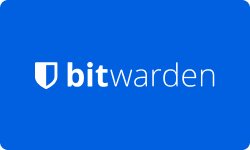What is Sticky Password?
Sticky password software is designed to securely store and manage your passwords and other sensitive information. It acts as a centralized vault where an individual can store their login credentials for every website or application, except for the master password. It synchronizes your data with cloud or Wi-Fi-only sync.
The software offers features like password generation, encrypted data synchronization, and autofill functionality across multiple devices. In short, Sticky Password aims to simplify the process of managing and accessing various online accounts while keeping sure of the security of user information through strong encryption and authentication methods.
Performance at Glance
In this section, we present a table showcasing the performance of Sticky Password, a popular password manager. The table summarizes the ratings of various aspects of the software, including ease of use, security, support, features, and overall rating. This information can help users make an informed decision about whether Sticky Password is the right password manager for them.
| Sticky Password Rating at Glance | |
| | Easy and intuitive interface for managing passwords. |
| | Strong encryption and password generation. |
| | Prompt and helpful customer service. |
| | Robust password management tools and browser integration. |
| | A reliable and user-friendly password manager with excellent security features. |
Features of Sticky Password
Are you tired of trying to remember dozens of different passwords? Sticky Password may be the solution you’ve been searching for. In this section, we’ll explore some of the key features of Sticky Password that make it stand out from other password managers. From secure password storage to easy auto-fill, Sticky Password has a lot to offer. So, let’s dive in and discover how this handy tool can simplify your online life.
Significant Features of Sticky Password
Sticky Password is a robust password manager that offers a wide range of technical features to enhance security, convenience, and usability. Some of the key technical features of Sticky Password include:
Two-factor authentication
Sticky Password supports two-factor authentication, which adds an extra layer of security to your account. You can use biometric authentication, like fingerprint or facial recognition, or receive a one-time code via email or SMS.
AES-256 encryption
Sticky Password uses AES-256 encryption to protect your data, one of the strongest encryption standards available. This ensures that your passwords and other sensitive information remain secure, even if your device is lost or stolen.
Local-only encryption
Sticky Password offers a unique feature where the master password and encryption key are stored only locally on your device. This means that even if Sticky Password’s servers were compromised, your data would still be safe.
Password strength analysis
Sticky Password can analyze the strength of your passwords and give you suggestions for improving them. This helps ensure that your passwords are strong and less vulnerable to attack.
Automatic updates
Sticky Password updates automatically to ensure that you always have the latest security patches and features.
Automatic synchronization
Sticky Password can automatically synchronize your data across devices, so you always have access to your passwords, no matter where you are.
Cloud backup
Sticky Password offers cloud backup to protect your data in case of a device failure or other catastrophes.
Secure sharing
With Sticky Password’s secure sharing feature, you can share passwords and other sensitive information with trusted individuals without revealing your master password.
These technical features make Sticky Password a reliable and secure password manager that can simplify your online life and protect your data.
How to Reinstall Sticky Password Software on a Primary Device?
If you need to reinstall Sticky Password on your primary device, the process is straightforward and easy to follow. Here’s a step-by-step guide to help you:
Uninstall the old version
Before installing the new version of Sticky Password, it’s essential to remove the old version first. You can do this by going to the Control Panel on your Windows PC or using the uninstaller on your Mac.
Download and install the latest version
Once you have uninstalled the old version of Sticky Password, head to the Sticky Password website and download the latest version of the software. Follow the on-screen instructions to install the software on your primary device.
Log in to the Sticky Password account
After installation, launch Sticky Password and login to your account using your master password.
Sync the data
If you have used Sticky Password on other devices, you can synchronize your data by clicking the “Synchronize” button in the Sticky Password app.
Set up your preferences
Once you have logged in to your Sticky Password account, you can set up your preferences, such as auto-fill and auto-login settings, password generator preferences, and more.
Verify the browser integration
If you use Sticky Password as a browser extension, verify that it’s working correctly by checking if the Sticky Password icon is visible in your browser’s toolbar.
By following these steps, you can reinstall Sticky Password on your primary device and resume using the software with all your passwords and preferences intact. With Sticky Password, you can enjoy secure and convenient password management, making your online life easier and more secure.
How to Change Your Master Password on Android?
Changing your master password on Android is a simple process that can be done in just a few steps. Here’s how to do it:
Open the Sticky Password app
Tap on the Sticky Password app icon on your Android device to launch it.
Log in to your account
Once you have opened the Sticky Password app, log in to your account using your current master password.
Access the settings
In the Sticky Password app, tap on the menu icon (three horizontal lines) in the upper left corner, then select “Settings” from the menu.
Go to the “Security” tab
In the settings menu, select the “Security” tab, and then tap on the “Master Password” option.
Change your master password
Tap on the “Change” button next to the “Master Password” option. You’ll then be prompted to enter your old master password and create a new one. Enter your new password twice to confirm it.
Save your changes
Once you have entered your new master password, click on the “Save” button to confirm your changes.
That’s it! Your master password has now been changed, and you can continue using Sticky Password with your new password. It’s important to choose a strong and secure password that is easy for you to remember but difficult for others to guess. Consider using a password manager to help you generate and store secure passwords.
How to Install Sticky Password Software on Your Mac?
If you’re using a Mac and want to install Sticky Password software, this easy-to-follow process will guide you through:
Download the Sticky Password software
Go to the Sticky Password website and click on the “Download” button to download the software for Mac. The download should start automatically.
Locate the downloaded file
Once the download is complete, locate the downloaded file in your Downloads folder or the location you selected for the download.
Follow the installation instructions
Follow the on-screen instructions to complete the installation process. You may be prompted to enter your Mac’s administrator password during the installation.
Launch the Sticky Password app
Once the installation is complete, launch the Sticky Password app from your applications folder.
Create a Sticky Password account
If you don’t already have a Sticky Password account, you’ll need to create one. Click on the “Create a new account” button and follow the on-screen instructions to set up your account.
Set up your preferences
Once you’ve logged in to your account, you can set up your preferences, such as auto-fill and auto-login settings, password generator preferences, and more.
Verify your browser integration
If you use Sticky Password as a browser extension, verify that it’s working correctly by checking if the Sticky Password icon is visible in your browser’s toolbar.
How to Uninstall Sticky Password Software on Windows?
If you want to uninstall Sticky Password software from your Windows computer, the process is simple and easy to follow. Here’s a detailed guide to help you:
Close the Sticky Password app
Before you start uninstalling the software, make sure that the Sticky Password app is closed.
Open the control panel
Click on the “Start” menu in the bottom left corner of your screen and type “Control Panel” in the search bar. Click on the “Control Panel” app to open it.
Go to “Programs and Features”
In the control panel, click on the “Programs and Features” option.
Find Sticky Password
In the list of installed programs, find “Sticky Password” and click on it.
Uninstall Sticky Password
Click on the “Uninstall” button at the top of the Programs and Features window. Follow the on-screen instructions to uninstall Sticky Password from your computer.
Remove leftover files
After the uninstallation process is complete, you may want to remove any leftover files associated with Sticky Password. Open the File Explorer and navigate to the following locations:
- C:\Program Files\Sticky Password\
- C:\Users[your username]\AppData\Local\Sticky Password\
- C:\Users[your username]\AppData\Roaming\Sticky Password\
Delete any files or folders associated with Sticky Password.
Restart the computer
After you’ve removed all the leftover files, restart your computer to complete the uninstallation process.
If you ever need to use Sticky Password again, you can reinstall it by following the installation instructions.
Top Sticky Password Alternative Comparison
The password manager has become essential to keep your online accounts secure. Sticky Password is a popular password manager that offers features such as autofill, password generator, dark web monitoring, and more. However, there are several other password managers available on the market, each with its unique features and benefits.
Here, we’ll be comparing Sticky Password with two of its top alternatives: NordPass and LastPass. We’ll take a look at the features, pricing, user interface, and security of each password manager to help you decide which one is best for your needs.
| | | |
| | | |
Two-Factor Authentication | | | |
| | | |
Password Generator Function | | | |
Email & Live Chat Support | | | |
| | | |
NordPass
NordPass is a password manager developed by the same company behind NordVPN, a well-known virtual private network (VPN) service. Like Sticky Password, NordPass offers features such as a password generator, autofill, and secure notes. NordPass also includes a password strength checker, breach monitoring, and the ability to share passwords with trusted contacts. One unique feature of NordPass is its “Data Breach Scanner,” which alerts users if any of their stored passwords have been compromised in a data breach. NordPass offers a free version as well as paid plans starting at $2.99 per month.
LastPass
LastPass is another popular password manager with features such as password generator, autofill, and secure notes. LastPass also includes a digital wallet feature, which allows users to securely store credit card information and other payment details. LastPass offers a unique feature called “Security Challenge,” which analyzes your saved passwords and offers suggestions for improving their strength. LastPass offers both a free and paid version, with the latter starting at $3 per month.
Conclusion
Sticky Password is a reliable and user-friendly password management software that simplifies and secures your digital life. With its intuitive interface and robust features, Sticky Password allows you to store and manage all your passwords in one place. The software’s autofill functionality and strong encryption ensure convenience and protection against cyber threats. In conclusion, Sticky Password offers a seamless and efficient solution for password management, providing peace of mind and saving valuable time.
Frequently Asked Questions
-
How good is Sticky Password?
Sticky Password is a highly-rated password manager with robust security features, including two-factor authentication and AES-256 encryption. It offers a variety of features such as autofill, password generator, digital wallet, and secure sharing, making it easy to manage and secure your passwords. Sticky Password also provides cross-device synchronization, ensuring your passwords are available on all your devices.
Overall, Sticky Password is a great password manager option for anyone looking to improve their online security and password management.
-
Is Sticky Password manager safe to use?
Yes, Sticky Password Manager is safe for every user. The password manager employs industry-standard AES-256 encryption to protect user data and offers two-factor authentication for added security. It also features a password generator and automatic form filling, which reduces the risk of users using weak or easily-guessable passwords. Furthermore, Sticky Password provides regular updates to address any potential security vulnerabilities promptly.
-
Which is better – Sticky Password or 1Password?
Both Sticky Password and 1Password are excellent password managers with robust security features and easy-to-use interfaces. However, there are some differences between the two. Sticky Password offers features such as autofill, password generator, digital wallet, and secure sharing, while 1Password offers additional features such as password audit, two-factor authentication, and travel mode. In terms of pricing, Sticky Password offers a more affordable option, while 1Password offers a more expensive but feature-rich solution.
-
Is Sticky Password an open source?
No, Sticky Password is not an open source. It is a proprietary software developed by the Sticky Password team.
-
How do I contact Sticky Password customer service?
If you’re a Sticky Password user and need to contact customer service for support, there are several ways. The easiest and most efficient way is to use the in-app support feature, which allows you to submit a support request directly from the Sticky Password app. This feature is available on all devices, including Windows, Android, and iOS.
Alternatively, you can visit the Sticky Password website and use the “Contact Us” page to submit a support request. The website also includes a knowledge base with helpful articles and FAQs that may answer your questions or concerns.
If you prefer to speak directly with a customer service representative, you can contact Sticky Password by phone. The phone numbers for customer support are listed on the official website, and support is available in several languages.
-
Where does Sticky Password store the passwords?
Sticky Password stores passwords in a secure, encrypted database on the user’s device. The database is encrypted using AES-256 encryption, an industry-standard encryption protocol. Additionally, the Sticky Password uses a master password to protect the user’s database, which is known only to the user. This means that even if a hacker gains access to the database, they cannot read the data without the master password.

![Unlocking Ahrefs Premium: Get Ahrefs Premium Accounts [100% Free]](https://s44815.pcdn.co/wp-content/uploads/2023/10/Ahrefs-Free-Premium-accounts-2023-330x250.webp)