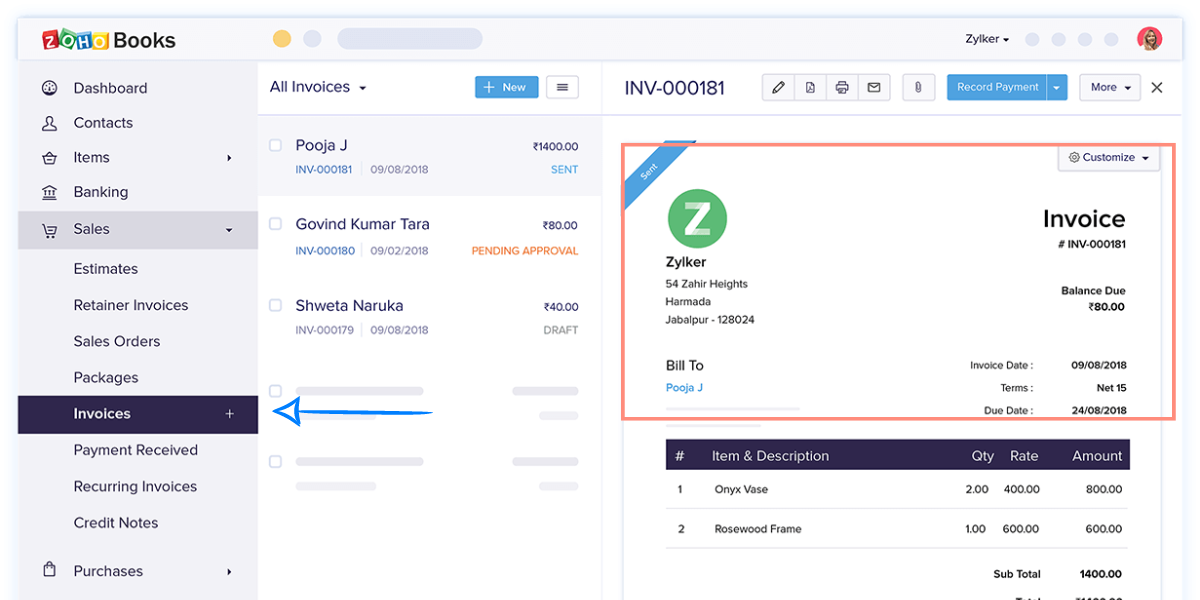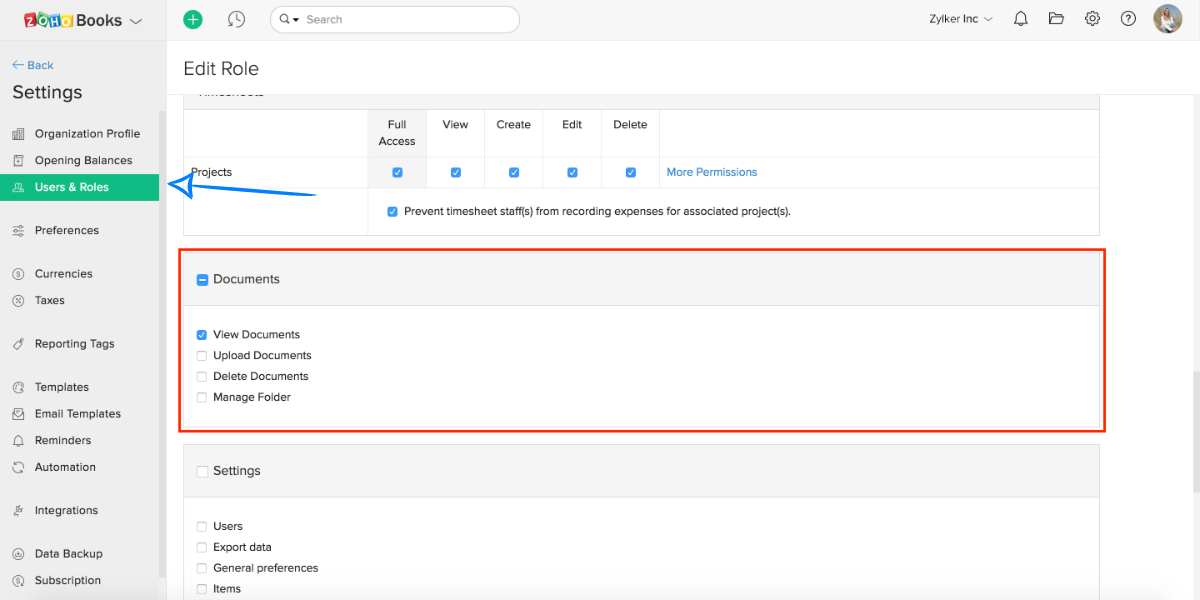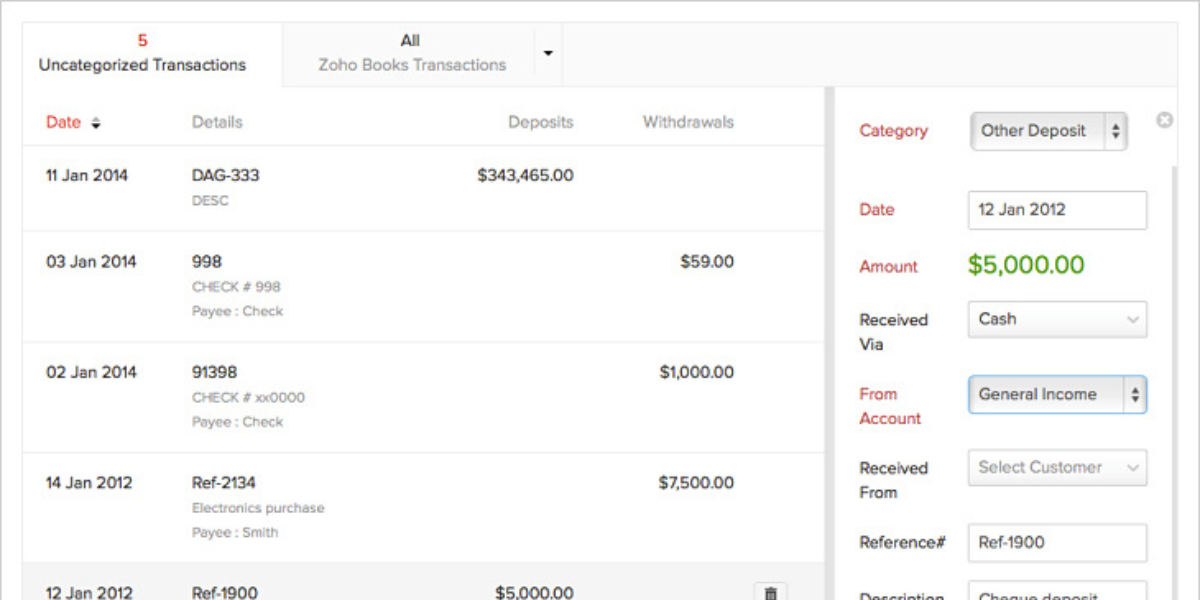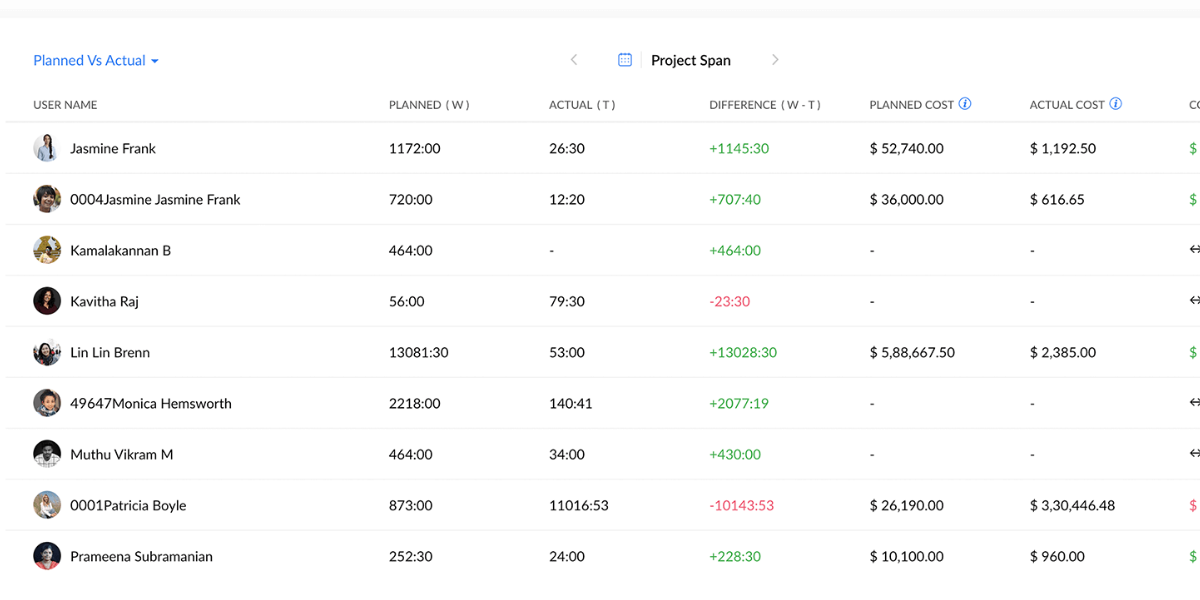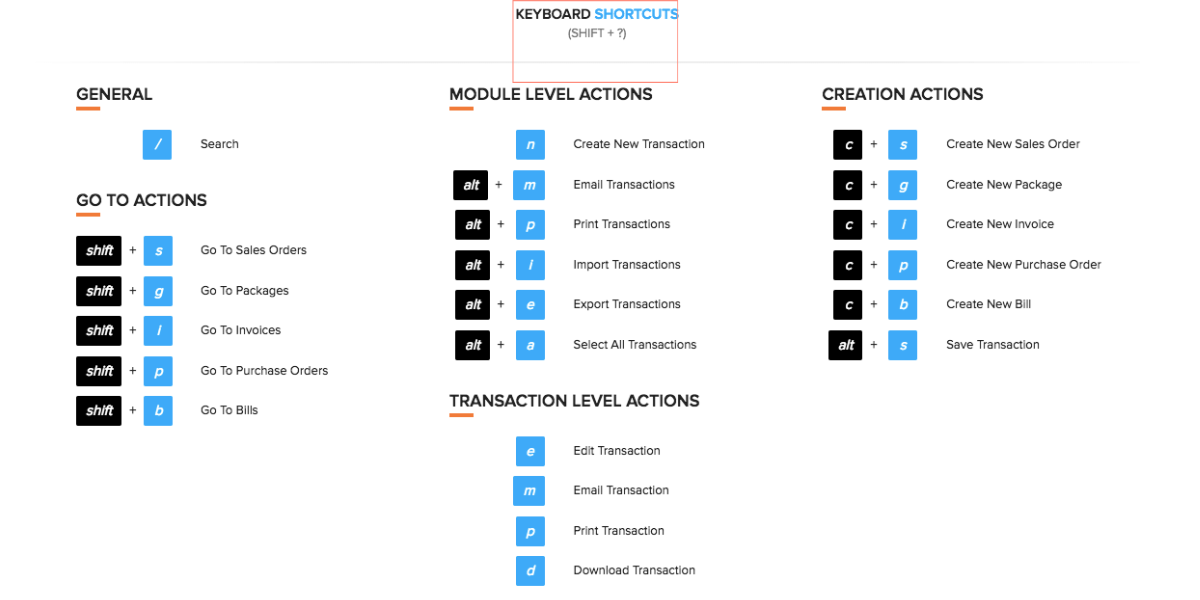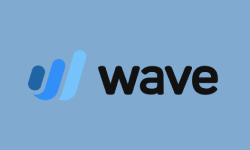Performance at Glance
According to various online sources, Zoho Books has received generally positive ratings and reviews from users and experts. On popular review platforms such as Capterra and G2, Zoho Books has an average rating of around 4.5 out of 5 stars. It is praised for its ease of use, comprehensive features, affordability, and excellent customer support.
| | |
| | It has an intuitive and user-friendly interface that allows users to navigate the software easily.
|
| | Its flexible and scalable accounting software solution helps grow businesses as they expand.
|
| | Zoho Books provides good value for money compared to other accounting software options on the market.
|
| | Zoho Books offers a robust set of features that can match the accounting needs of different businesses.
|
| | Zoho Books offers excellent customer support that can help businesses get the most out of the software.
|
| | Zoho Books is considered a highly rated accounting software solution on G2. |
Features Of Zoho Books Accounting Software
Zoho Books is a cloud-based accounting software that helps businesses manage their financial operations. It offers a range of features and functionalities to streamline accounting tasks, automate financial processes, and provide real-time visibility into financial performance. Here are some of the key features of Zoho Books:
| |
| |
| |
| |
| |
| |
| |
| |
| |
| |
| |
| |
| |
Data Import & Export Tools
| |
| |
| |
It is a fundamental accounting feature that ensures accuracy and reliability in financial reporting. Zoho Books uses double-entry bookkeeping, which means that every financial transaction is recorded in two accounts: a debit account and a credit account. This ensures that the accounting equation (assets = liabilities + equity) is always in balance and that every transaction is accurately recorded.
- All Major A/R, A/P Forms:
Zoho Books allows businesses to create and manage all major accounts receivable (A/R) and accounts payable (A/P) forms, including invoices, purchase orders, bills, and credit notes. This feature enables businesses to streamline their invoicing and payment processes and keep track of outstanding payments.
Zoho Books offers mobile access, allowing businesses to manage their finances on the go. The mobile app provides access to key features such as invoicing, expense tracking, and financial reporting, giving users real-time visibility into their financial status.
Zoho Books allows businesses to track time spent on projects and billable hours, making it easy to invoice clients accurately. This feature can help businesses improve their project management and productivity.
Zoho Books includes payroll processing capabilities, allowing businesses to manage their payroll and pay employees easily. The payroll feature can help businesses save time and reduce errors in payroll processing.
Zoho Books offers customer and vendor portals, allowing businesses to share information and collaborate with customers and vendors. The portals can help businesses improve their communication and relationships with customers and vendors.
Zoho Books includes inventory management capabilities, allowing businesses to track and manage their inventory levels and costs. This feature can help businesses reduce waste, optimize inventory levels, and improve profitability.
Zoho Books offers training and support resources, including video tutorials, webinars, and user forums, to help users get the most out of the software. This feature can help businesses learn and adopt the software quickly and efficiently.
Zoho Books includes document management capabilities, allowing businesses to store and manage their financial documents and records securely. This feature can help businesses improve their record-keeping and compliance.
Zoho Books integrates with Zoho CRM, allowing businesses to link their sales and financial data and gain insights into their business performance. This feature can help businesses improve their sales and marketing efforts and make data-driven decisions.
Zoho Books supports multi-currency transactions, allowing businesses to manage their finances in multiple currencies. This feature can help businesses expand into new markets and manage international transactions more efficiently.
Zoho Books offers live support through phone, email, and live chat, providing users with quick and responsive assistance. This feature can help businesses resolve issues and questions quickly and efficiently.
- Data Import & Export Tools:
Zoho Books includes data import and export tools, allowing businesses to migrate their financial data from other systems and export their data for reporting and analysis. This feature can help businesses transition to Zoho Books smoothly and access their financial data easily.
Zoho Books integrates with other Zoho apps and third-party applications through APIs, allowing businesses to add more features and functionalities as needed. This feature can help businesses customize and extend the software to meet their unique needs.
Zoho Books allows businesses to customize their invoices, including adding their logo, choosing a template, and selecting which information to display. This feature can help businesses create professional-looking invoices that reflect their brand identity.
ZohoBooks Integrations
Zoho Projects offers seamless integration options, streamlining your workflow and enhancing overall efficiency. Key integrations and features include:
- Zoho Ecosystem Integration:
Zoho Projects smoothly interacts with various Zoho applications, such as Zoho Meeting for video conferencing and integration with Zoho Books and Zoho Invoice for comprehensive accounting management.
- Google Apps Compatibility:
Enjoy direct file uploads from Google Drive, synchronize calendar events, and even convert Gmail correspondence into tasks and time logs within Zoho Projects.
- Diverse Third-Party Integrations:
Benefit from an extensive range of integrations with tools like Bitbucket, Box, Dropbox, GitHub, Microsoft OneDrive, Slack, Zendesk, and more, catering to diverse business needs.
Zoho Projects consistently expands its integration support, accommodating evolving team requirements and facilitating optimal collaboration.
Experience heightened productivity and cohesion with Zoho Projects’ extensive integration capabilities, making it an ideal choice for growing teams.
How Does Zoho Books Work?
Zoho Books is the best accounting software small business that is based in the cloud, enabling businesses to handle their financial operations from a single, centralized platform. The following is a brief summary of how Zoho Books operates:
To get started with Zoho Books, users need to sign up for an account on the Zoho Books website. They will then be prompted to provide basic information about their business, such as their company name, address, and industry.
Once the account is set up, users can customize it to suit their business needs. They can add team members, create custom invoices and estimates, and configure settings such as taxes and payment gateways.
Zoho Books allows users to easily manage their financial data, such as income, expenses, and bank transactions. Users can connect their bank accounts and credit cards to the software, which will automatically import transactions and reconcile them with the appropriate accounts.
-
Generating Financial Reports
Zoho Books provides a range of financial reports that users can generate to gain insights into their business performance. These reports include balance sheets, profit and loss statements, cash flow statements, and more.
-
Collaborating With Team Members
Zoho Books allows users to collaborate with team members in real time. Users can assign roles and permissions to team members, track time spent on projects, and even communicate with customers and vendors directly from the software.
-
Accessing The Software On The Go
Zoho Books is available as a mobile app for iOS and Android devices, which allows users to manage their financial operations on the go. The mobile app includes all the features of the desktop version of the software, so users can easily create invoices, record expenses, and view financial reports from their mobile device.
In simple terms, Zoho Books provides businesses with a centralized platform for managing their financial operations. It allows users to easily manage financial data, generate reports, collaborate with team members, and access the software on the go.
Significant Features Of Zoho Books Accounting Software
Zoho Books is an accounting software designed for small and medium-sized businesses to manage their finances. It offers a range of features that help businesses manage their financial transactions and keep track of their financial performance. Some of the key features of Zoho Books are:
Zoho Books allows businesses to create and send professional invoices to their customers. It offers customizable templates, automatic payment reminders, and recurring invoices, which can save time for businesses and reduce errors.
Zoho Books allows businesses to track their expenses by capturing receipts, categorizing expenses, and generating expense reports. This feature helps businesses to monitor their spending and make informed financial decisions.
Zoho Books offers bank reconciliation features that enable businesses to reconcile their bank transactions with their accounting records. This feature helps businesses to detect and correct errors in their financial records and maintain accuracy.
Zoho Books allows businesses to manage their inventory by tracking stock levels, setting reorder points, and generating reports. This feature helps businesses to optimize their inventory levels and avoid stockouts or overstocking.
Zoho Books allows businesses to manage their projects by tracking time, expenses, and invoicing. This feature helps businesses to monitor project costs, profitability, and progress.
Zoho Books allows businesses to manage their sales orders by tracking order status, generating invoices, and monitoring payment status. This feature helps businesses to streamline their order fulfillment process and improve customer satisfaction.
Zoho Books offers a range of financial reports, including profit and loss, balance sheet, and cash flow statements. These reports help businesses to monitor their financial performance and make informed decisions.
Zoho Books supports multiple currencies, allowing businesses to manage transactions in different currencies and generate reports in their preferred currency.
-
Payment Gateway Integration
Zoho Books integrates with various payment gateways, allowing businesses to accept online payments from their customers. This feature helps businesses to improve their cash flow and reduce payment processing time.
Zoho Books has a mobile app that allows businesses to manage their finances on the go. The app offers features such as invoicing, expense tracking, and financial reporting, making it easier for businesses to manage their finances from anywhere.
Finally, Zoho Books is an affordable and user-friendly accounting software that can help businesses save time and improve their financial performance.
How To Create An Invoice In Zoho Books?
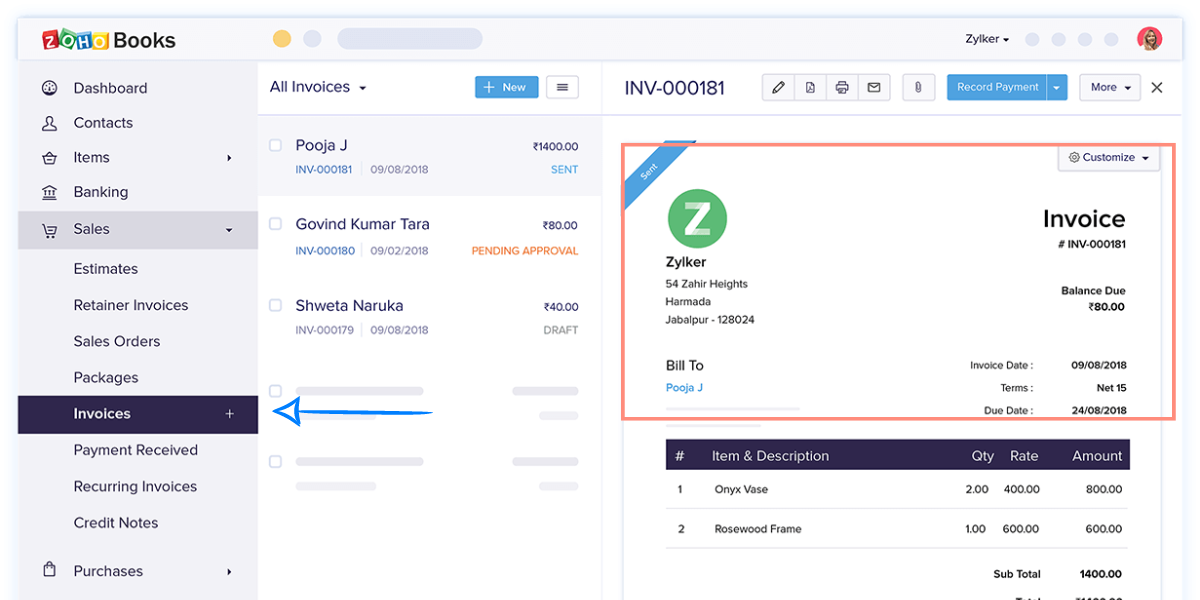
There are two basic ways of creating an invoice in Zoho Books: one from the sales module and the other way to create it directly from the dashboard.
Sales Module:
- Navigate to Sales and click on Invoices.
- Locate the + New button located at the top right corner of the page and click on it.
- Choose the Customer Name, Place of Supply, Invoice Date, and other relevant details.
- Fill in the Invoice Number. Typically, the system generates the invoice number automatically, but you can also manually enter it by clicking on the Settings icon beside the field.
- Specify whether the item rates are Tax Inclusive or Exclusive.
- If necessary, associate a Price List.
- Enter the Item Details in the table. You can either type them or select them from the Items Details dropdown.
- Provide the Quantity, Rate, Discount, and Tax applicable to the item.
- Include any Shipping Charges and add Adjustments (such as packing or other charges) in the total section.
- If applicable, select the TDS rate for the sale. This rate will be applied to the SubTotal of the invoice. Refer to the instructions on how to add TDS Rates.
- To update the TDS amount, click the Edit icon near the amount and manually enter the TDS rate.
- If applicable, select the TCS Rate as per 206C – 1H for the sale. This rate will be calculated on the total amount, including all charges and taxes. Learn how to add TCS Rates.
- Review the total amount to be received from the customer.
- After entering the required details, click on either:
- Save as Draft – to send it to your customer later
- Save & Send – to send it to your customer right away
From Dashboard:
From the Dashboard, you have the option to create invoices directly.
- Locate the + icon at the top of the page on the Dashboard.
- Click on the + icon and choose Invoices from the options available under Sales.
What is Zoho Books Document Management?
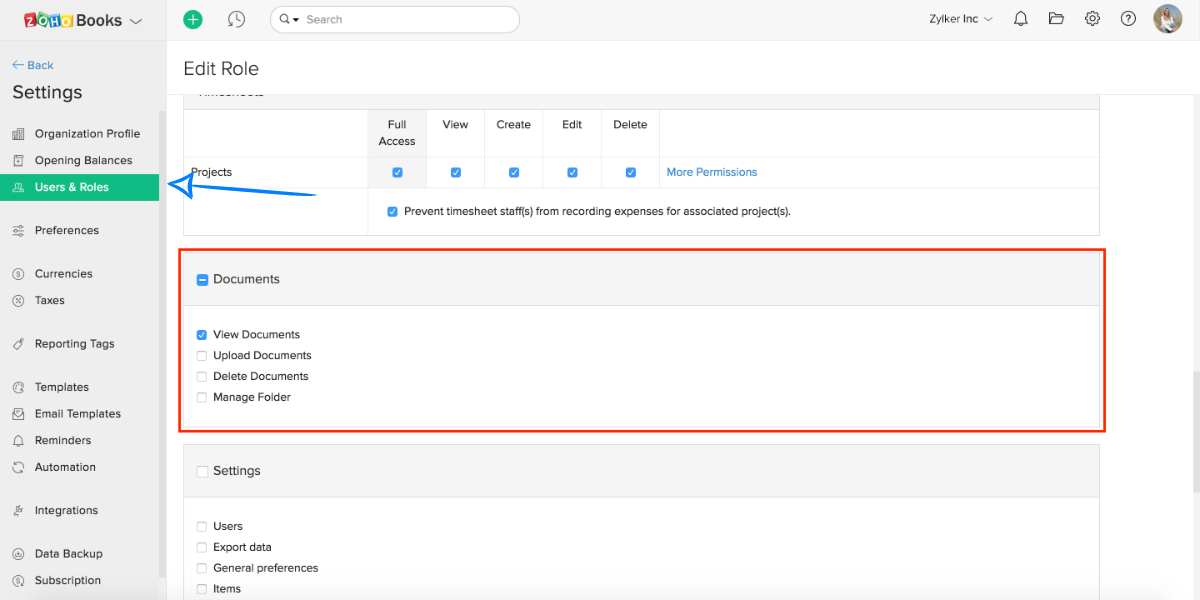
The Zoho Books document management feature enables users to effortlessly scan documents, such as bills and expense receipts, and conveniently upload them to Zoho Books. Alternatively, clients have the option to directly email these documents to a designated inbox. With remarkable efficiency, the tool automatically extracts essential information including the date, merchant name, amount, description, and expense category.
Zoho Books then intelligently categorizes this data by recognizing patterns or employing its inherent knowledge, populating transaction forms accordingly. You are only required to provide the remaining details to complete the process. As part of your subscription, you are entitled to fifty scans per month, with the flexibility to acquire additional scans through a supplementary purchase.
How Do You Set Up Zoho Books Accounting Software?
Setting up Zoho Books accounting software is a simple process that can be completed in a few steps. Here is a step-by-step guide on how to set up Zoho Books:
Step 1: Sign up for Zoho Books
To sign up for Zoho Books, go to the Zoho Books website and click on the “Sign Up for Free” button. Follow the instructions and provide the necessary information to create an account.
Step 2: Customize your account
Once you have created an account, you can customize your account by adding your company name, logo, and other relevant information. You can also set your accounting preferences, such as your currency, tax rates, and payment terms.
Step 3: Connect your bank account
To connect your bank account, go to the “Banking” section and click on “Add Account”. Follow the instructions and provide the necessary information to connect your bank account.
Step 4: Set up your chart of accounts
Zoho Books comes with a default chart of accounts, but you can customize it to suit your business needs. To set up your chart of accounts, go to the “Chart of Accounts” section and click on “New Account”. Enter the account name, account type, and other relevant information.
Step 5: Set up your products and services
To set up your products and services, go to the “Items” section and click on “New Item”. Enter the item name, description, unit price, and other relevant information.
Step 6: Create your first invoice
To create your first invoice, go to the “Sales” section and click on “New Invoice”. Enter the customer name, product or service, quantity, and price. You can also customize the invoice template and add your company logo.
Step 7: Record your expenses
To record your expenses, go to the “Expenses” section and click on “New Expense”. Enter the expense details, such as the vendor name, date, amount, and category.
Step 8: Set up your payment gateway
To set up your payment gateway, go to the “Settings” section and click on “Online Payments”. Select the payment gateway that you want to use and follow the instructions to set it up.
Step 9: Run financial reports
Zoho Books offers a range of financial reports, such as profit and loss, balance sheet, and cash flow statements. To run a report, go to the “Reports” section and select the report that you want to generate.
Setting up Zoho Books accounting software is a simple and straightforward process. It provides a user-friendly interface that makes it easy for businesses to manage their finances efficiently.
How To Add A Zoho Books Extension To Chrome?
Zoho Books is a powerful accounting software that streamlines financial processes for businesses. To enhance its functionality, you can add a Zoho Books extension to your Chrome browser.
This extension offers seamless integration and quick access to Zoho Books features. Here is the step by step guide to successfully add the Zoho Books extension to your Chrome browser:
Step 1: Access the Zoho Books Extension Page
- Open your Chrome browser.
- Visit the Zoho Books Extension page.
Step 2: Sign In to Your Zoho Account
- If you’re not already logged in, click the “Sign In” button on the Zoho Books Extension page.
- Enter your Zoho account credentials and click “Sign In.”
Step 3: Choose Your Zoho Organization
- After signing in, select the Zoho organization you want to connect with the extension (if applicable).
- Click the “Continue” or “Authorize” button to grant permission for the extension to access your Zoho Books account.
Step 4: Install the Zoho Books Extension
- On the Zoho Books Extension page, click the “Install” or “Add to Chrome” button.
- A pop-up window will appear, confirming your choice. Click “Add Extension.”
Step 5: Access and Configure the Extension
- Once the extension is installed, you’ll see its icon in the Chrome toolbar.
- Click on the Zoho Books icon to open the extension’s panel.
- Sign in again (if required) to link the extension to your Zoho Books account.
Step 6: Explore Zoho Books Extension Features
- Within the extension panel, explore the various features and options available.
- Familiarize yourself with tasks you can perform directly from the extension, such as viewing invoices, managing expenses, and tracking transactions.
Step 7: Customize Settings (Optional)
- Click on the settings icon within the extension panel.
- Customize preferences according to your requirements, such as notification settings, default views, and synchronization options.
Step 8: Start Using the Zoho Books Extension
- With the extension successfully installed and configured, start using it for efficient access to Zoho Books features from your Chrome browser.
- Perform tasks seamlessly, such as updating transactions, generating reports, and staying on top of your financial data.
Adding the Zoho Books extension to your Chrome browser enhances your accounting efficiency by providing quick access to key features directly from your browser.
Top Zoho Books Accounting Software Alternatives
Zoho Books is a popular accounting software, but there are other alternatives available that may better suit the specific needs of certain businesses. Here are two popular alternatives to Zoho Books:
| | | |
| Free; $15 per organization, per month
| $15 per month with promotional pricing, then $30 per month
| $2.50 per month with promotional pricing, then $5 per month |
| | | |
| | | |
| | | |
| | | |
| | | With Plus plan or higher ($10 per month)
|
| Phone and email support, live chat, and website support resources | Live chat, video tutorials, phone and email support | Phone and email support, live chat, knowledge base, and help center |
QuickBooks is one of the most popular accounting software programs on the market, offering a range of features to help businesses manage their finances. It allows businesses to track income and expenses, manage invoices and payments, track inventory, and run financial reports. QuickBooks offers various plans to suit different business needs, from basic accounting software to advanced plans that include payroll and inventory management.
FreshBooks is another popular accounting software for small businesses. It offers features such as invoicing, expense tracking, time tracking, and project management. FreshBooks is designed for service-based businesses, such as freelancers, consultants, and agencies. It offers a user-friendly interface and integrates with various payment gateways and third-party apps.
Both QuickBooks and FreshBooks offer a range of features and integrations that can help businesses manage their finances efficiently. It is important for businesses to evaluate their specific needs and budget before choosing the accounting software that best suits their needs.
Zoho Books Transaction Forms
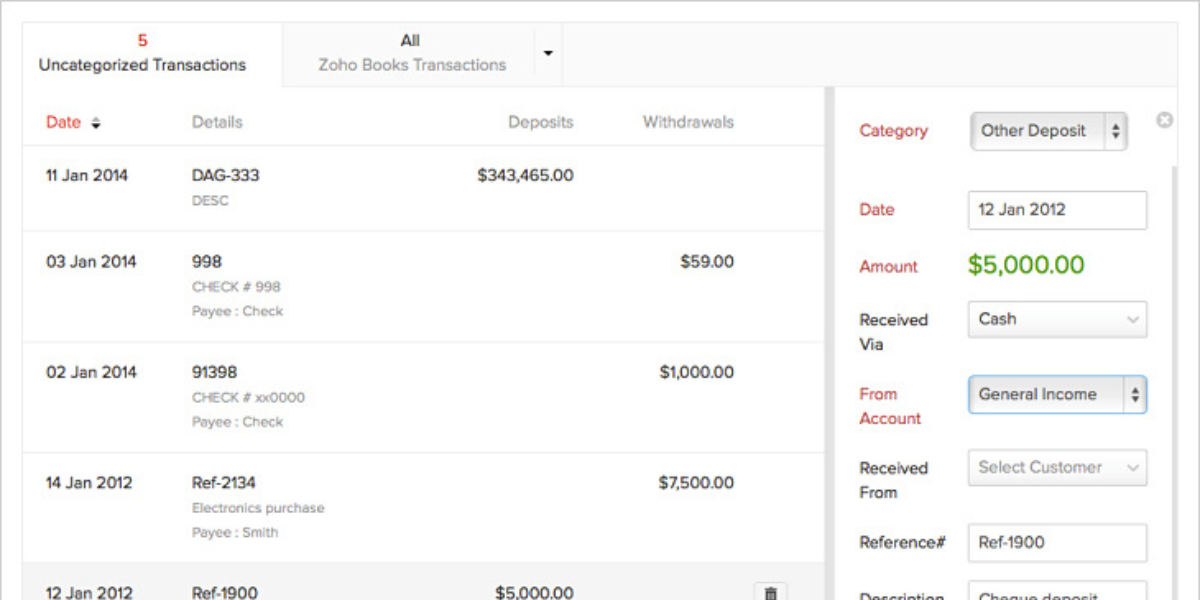
Zoho Books stands out among small business accounting apps by offering a superior range of transaction types and highly customizable forms. In addition to supporting standard sales forms, Zoho Books goes beyond expectations by incorporating retainer invoices, delivery notes, and packing slips. When creating invoices, users have the flexibility to include fields for shipping charges, adjustments, discounts, and sales tax, ensuring comprehensive and accurate documentation. Similarly, purchase transactions such as expenses, bills, and purchase orders are meticulously detailed and offer remarkable flexibility.
Setting itself apart from competitors, Zoho Books allows transaction forms and records to include an impressive array of up to 46 custom fields, presenting unparalleled customization capabilities. Moreover, Zoho has introduced an innovative feature to enhance invoice templates—a configurable QR code that can be included on PDF versions of invoices. This dynamic tool enables customers to conveniently access payment pages or websites by simply scanning the QR code, further streamlining the payment process and improving overall engagement.
How To Create And Track Projects In Zoho Books?
To create and track projects in Zoho Books, follow these steps:
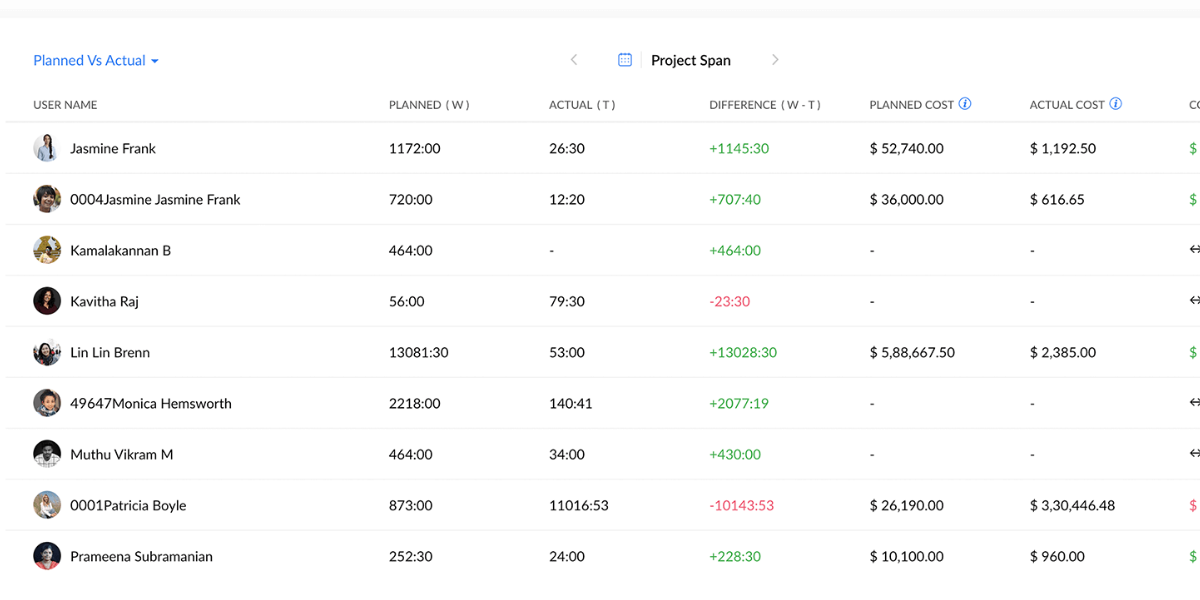
- Zoho Books seamlessly integrates with Zoho Projects, providing robust project management capabilities.
- Start by defining a project, assigning it a name, and selecting the billable customer.
- Choose a billing method based on fixed cost or hourly rates for tasks or staff.
- Customize your project by adding a budget, additional users, and individual tasks.
- Benefit from up to 46 custom fields for enhanced project customization.
- Each project has its own dedicated home page, allowing you to easily add hours worked (automatically timed or manual entry).
- Gain visibility into related purchases and sales through comprehensive lists.
- Monitor the billing process and track budget performance for better profitability insights.
- Enable approvals and set daily hour limits for project managers or clients.
Please note that if you require flexible time tracking for one-off jobs, you may consider subscribing to QuickBooks Online Plus, as Zoho Books links tasks on timesheets to customers and projects. Zoho Books offers an interactive home page for projects, providing unmatched depth and customizability in the realm of small business accounting.
The Zoho Books Keyboard Shortcuts
Here is the list of the Keyboard shortcut keys that enable a user to use the Zoho Books with ease and convenience. Use the following to instantly perform every action with the application.
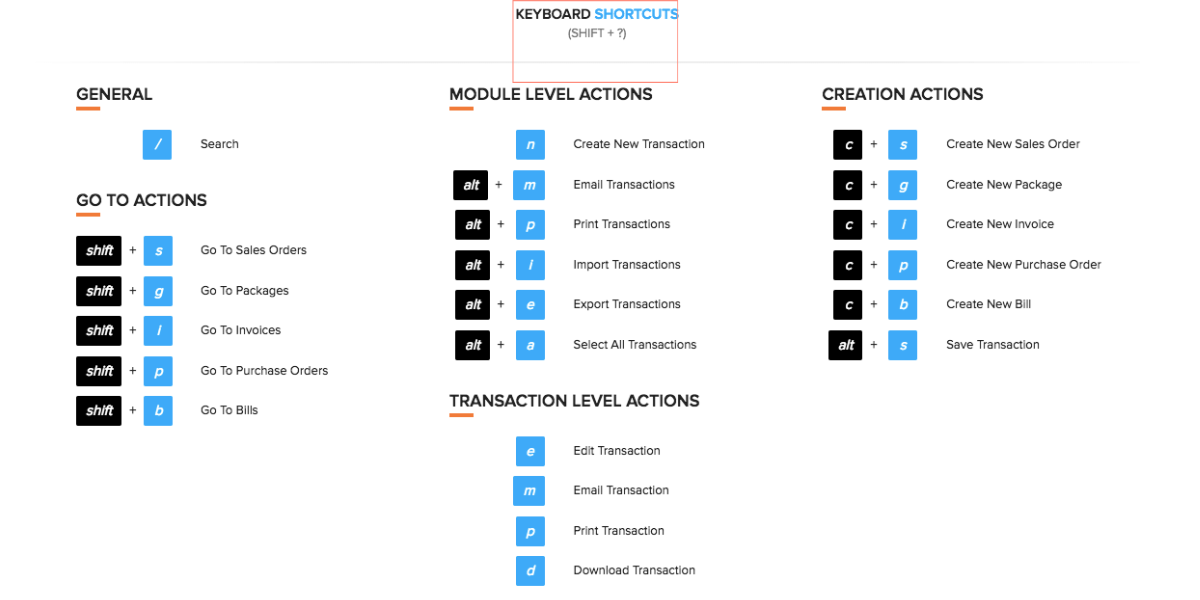
Zoho Books categorizes shortcuts based on applicable pages. Let’s explore the categories:
These keys are the shortcuts that would take you anywhere with the organization to perform a particular task or go to a respective page.
[ / ] – Jump to the Search Bar
[ s ] – Open the settings
[ o ] – Navigate to the list of organizations
The following shortcut keys can be used to navigate to a specific tab only.
[ Shift + i ] – Jump to the Invoices
[ Shift + e ] – Jump to Quotes tab
[ Shift + n ] – Jump to the Credit Notes tab
[ Shift + b ] – Jump to the Bills tab
[ Shift + x ] – Jump to the Expenses tab
[ Shift + p ] – Jump to the Purchase Orders
[ Shift + s ] – Jump to the Sales Orders
[ Shift + a ] – Jump to the Chart Of Accounts tab
The following shortcut keys can be used to navigate through a particular module (only applicable to the Sales and Purchases entities).
[ n ] – For Creating A New Transaction
[ alt + m ] – Sending emails to every or a few transactions within similar module
[ alt + p ] – Prints all or multiple transactions within similar module
[ alt + d ] – Download all or multiple transactions from the similar module only as PDF
[ alt + i ] – Imports all the data to any particular module
[ alt + e ] – Exports all the data from a particular module
[ alt + a ] – For selecting all the transactions in a specific module
[ shift + ] – Select every transaction between two intervals.
-
Transaction Level Actions
Once you have selected a transaction, use the following shortcut keys to perform a particular action at the transactional level.
[ e ] – Edit any existing transaction
[ m ] – Mail a transaction
[ p ] – Print a transaction
[ d ] – Download the transaction as a PDF
[ alt + s ] – Save a transaction
[ alt + p ] – Save & Print a transaction
Here are some of the shortcut keys that help you create new transactions across various modules:
[ c + i ] – Creating a new Invoice
[ c + e ] – Creating a new quotation
[ c + n ] – Creating a new Credit Note
[ c + b ] – Creating a new Bill
[ c + x ] – Creating a new Expense
[ c + p ] – Creating a new Purchase Order
[ c + s ] – Creating new Sales Order
[ c + a ] – Creating a new Account
How To Back Up Data From Zoho Books?
Zoho Books software allows you to export the complete data of your organization as a simple compressed file. The compressed file has several CSV files that belong to the multiple modules of the Zoho Books. Here is the process of initiating the backup procedure:
- Click the Gear icon in the top-right corner and select More Settings.
- Navigate to the Data Backup tab on the left side of the page.
- Click the Backup Your Data button to initiate the backup process.
- A pop-up will display the email address where you will receive the link of the data.
- Press Continue to proceed further.
- In the following page, you will see the success message of the backup. The status of your backup will be displayed in the Backup History section.
- Once the backup is completed, you will receive the link to download the backup in your mailbox. This might take up to 30 minutes.
How To Undo Reconciliation In Zoho Books?
In case you have added an incorrect transaction in the previous reconciliation, you can easily undo it. However, if the reconciliation you wish to rewrite is not the most recent one, then you may have to delete all the other transactions up to the one you wish to undo.
Here is the process to undo a reconciliation:
- Go to the Banking module in the left sidebar.
- Select the desired account for reconciliation.
- Click the Settings dropdown in the top right corner.
- Choose “Reconcile Account” from the options.
- View recorded reconciliations on the following page.
- Hover over the desired reconciliation period and select “Undo Reconciliation”.
- Confirm by clicking “Proceed”.
Is Zoho Books Accounting Software Right for You?
Whether or not Zoho Books is the right accounting software for your business will depend on your specific needs and requirements. Here are some factors to consider when deciding if Zoho Books is right for you:
Zoho Books is ideal for small and medium-sized businesses. If you are a large corporation with complex financial needs, Zoho Books may not have the advanced features and scalability required.
Zoho Books is suitable for a wide range of industries, including professional services, retail, e-commerce, and more. However, if you have specific industry requirements, you should ensure that Zoho Books can meet those needs.
Zoho Books offers a range of features, such as invoicing, expense tracking, inventory management, and financial reporting. If you require specific features, ensure that Zoho Books offers them.
Zoho Books integrates with a range of third-party apps and payment gateways. If you require specific integrations, ensure that Zoho Books supports them.
Zoho Books offers affordable pricing plans, making it accessible to small businesses. If budget is a concern, Zoho Books may be a good choice.
Overall, Zoho Books is a user-friendly accounting software that offers a range of features to help small and medium-sized businesses manage their finances efficiently. It is important to evaluate your specific needs and requirements to determine if Zoho Books is the right choice for your business.
Conclusion
To conclude, Zoho Books is a reliable and user-friendly accounting software that offers a range of features to help small and medium-sized businesses manage their finances efficiently. The software offers affordable pricing plans, making it accessible to businesses with limited budgets. The integration with third-party apps and payment gateways allows users to streamline their workflow. While there are some limitations in terms of customization and reporting options, users generally find the software to be reliable and easy to use. Its excellent customer support is also a notable advantage. Overall, Zoho Books is a good choice for businesses looking for comprehensive accounting software that is both affordable and user-friendly.
Frequently Asked Questions
-
Is Zoho Books Safe To Use?
Yes, Zoho Books is safe to use. The software uses various security measures, such as SSL encryption, two-factor authentication, and regular data backups, to ensure the safety and privacy of user data. Zoho Books also complies with various data protection regulations, such as GDPR and CCPA. Additionally, Zoho Books offers user permissions and access controls to ensure that sensitive financial data is only accessible to authorized users.
-
What Is Zoho Books Software Used For?
Zoho Books is an accounting software used for managing various financial aspects of small and medium-sized businesses. It allows users to create and send invoices, track expenses, manage inventory, process payments, and generate financial reports. Additionally, Zoho Books integrates with various third-party apps and payment gateways, allowing users to streamline their workflow and manage their finances more efficiently.
-
Is Zoho Books Software Free?
Zoho Books is not a free software, but it offers a 14-day free trial for new users to try out the software before purchasing. After the trial period, users need to choose from one of the paid plans to continue using the software. The pricing plans vary based on the features and number of users required, but Zoho Books offers affordable pricing plans that are accessible to small and medium-sized businesses.
-
Is Zoho Books Good For Accounting?
Yes, Zoho Books is good for accounting. It is a comprehensive accounting software that offers a range of features, such as invoicing, expense tracking, inventory management, and financial reporting, to help small and medium-sized businesses manage their finances efficiently. The software is user-friendly and offers affordable pricing plans, making it accessible to businesses with limited budgets. Additionally, Zoho Books integrates with various third-party apps and payment gateways, allowing users to streamline their workflow and manage their finances more efficiently.
-
Is Zoho Books Good For Small Businesses?
Zoho Books is a great option for small businesses as it offers a comprehensive accounting software solution with features such as invoicing, expense tracking, inventory management, and financial reporting to help manage finances efficiently. The user-friendly software comes with affordable pricing plans, making it accessible for small businesses with limited budgets. Moreover, Zoho Books integrates with third-party apps and payment gateways, streamlining workflow and making financial management more efficient.
-
Is Zoho Books Good For Personal Use?
Zoho Books is not typically used for personal finance management as it is primarily designed for small and medium-sized businesses. However, if you’re a freelancer or a self-employed individual, Zoho Books can be a helpful tool for managing your finances efficiently. With its invoicing, expense tracking, and financial reporting features, Zoho Books can help you keep track of your income and expenses, generate professional-looking invoices, and make tax time easier.

![Unlocking Ahrefs Premium: Get Ahrefs Premium Accounts [100% Free]](https://s44815.pcdn.co/wp-content/uploads/2023/10/Ahrefs-Free-Premium-accounts-2023-330x250.webp)