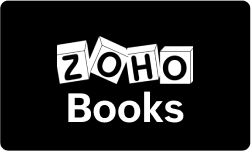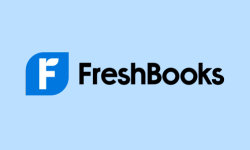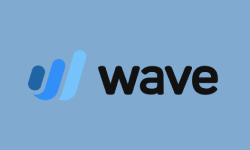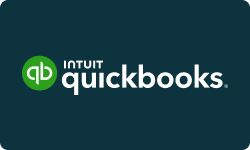Performance at Glance
| Sage Business Cloud Accounting Rating at Glance | |
| | It is intuitive and user-friendly, with a straightforward interface suitable for users with limited accounting experience. |
| | It can be slow to respond at times. However, it offers helpful and knowledgeable support when needed. |
| | Some users may find the pricing plans expensive compared to other accounting software options |
| | Offers tools, including invoicing, expense tracking, bank reconciliation, and financial reporting. |
| | Based on user ratings, Sage Business Cloud Accounting has received high marks on G2 |
Features of Sage Business Cloud Accounting Software
Sage Business Cloud Accounting offers payroll management functionality in select countries, allowing businesses to easily manage employee salaries, benefits, and tax obligations. This feature streamlines the payroll process, reducing the risk of errors and saving businesses valuable time and resources. With Sage Business Cloud Accounting, businesses can easily manage payroll across multiple departments and locations, and keep up with changing regulations and compliance requirements.
Sage Business Cloud Accounting allows businesses to customize their software to suit their specific needs, with options to add or remove features as required. This feature provides businesses with flexibility and control over their best small business accounting software, allowing them to tailor it to their unique workflows and requirements. With Sage Business Cloud Accounting, businesses can customize their dashboard, reporting tools, and invoicing templates, ensuring that they have everything they need to manage their finances efficiently.
The software provides a range of reporting and analytics tools, including real-time dashboards, cash flow statements, and profit and loss reports, allowing businesses to make informed decisions based on their financial data. With this feature, businesses can track their financial performance, monitor key metrics, and identify trends and opportunities. Sage Business Cloud Accounting’s reporting and analytics tools are customizable, allowing businesses to focus on the data that matters most to them.
The accounting software offers inventory management functionality, allowing businesses to track stock levels, manage orders, and monitor inventory movements. This feature streamlines the inventory management process, reducing the risk of stockouts and overstocking, and providing businesses with valuable insights into their inventory performance. With Sage Business Cloud Accounting, businesses can easily track inventory across multiple locations and channels, and keep up with changing customer demands.
Sage Business Cloud Accounting provides businesses with easy-to-use invoicing tools, allowing them to create professional invoices and send them to customers in just a few clicks. This feature streamlines the invoicing process, reducing the risk of errors and ensuring that invoices are delivered promptly. With Sage Business Cloud Accounting, businesses can customize their invoices with their logo and brand colors, and set up automated reminders for outstanding payments.
It offers stock management functionality, allowing businesses to manage their stock levels, sales, and orders from one central location. This feature provides businesses with real-time insights into their stock performance, allowing them to optimize their inventory levels and minimize waste. With Sage Business Cloud Accounting, businesses can easily track their stock movements and monitor their stock levels across multiple channels and locations.
The software supports multiple currencies, allowing businesses to manage transactions in different currencies and exchange rates. This feature is especially useful for businesses that operate internationally or have customers and suppliers in different countries. With Sage Business Cloud Accounting, businesses can easily convert their currency and monitor their exchange rate fluctuations in real-time.
The accounting software offers a range of customizable invoice templates, allowing businesses to create professional invoices that reflect their brand identity. This feature saves businesses time and effort by providing them with pre-designed templates that can be customized to suit their specific needs. With Sage Business Cloud Accounting, businesses can easily add their logo, adjust their color scheme, and include additional information such as payment terms and conditions.
Sage Business Cloud Accounting is compatible with Mac operating systems, making it accessible to a wider range of users. This feature provides businesses with flexibility and choice when it comes to their hardware preferences. With Sage Business Cloud Accounting, Mac users can easily access their accounting software and manage their finances from their preferred device.
It offers accounts receivable functionality, allowing businesses to manage their incoming payments, track customer balances, and send payment reminders. This feature streamlines the payment collection process, reducing the risk of payment delays and improving cash flow management. With Sage Business Cloud Accounting, businesses can easily track their customer balances, set up automated payment reminders, and generate aging reports to monitor overdue payments.
Sage Business Cloud Accounting integrates with multiple banks, allowing businesses to connect their bank accounts and automatically import their financial data. This feature saves businesses time and effort by eliminating the need for manual data entry and ensuring that their financial data is up-to-date and accurate. With Sage Business Cloud Accounting, businesses can easily reconcile their bank statements and monitor their cash flow in real-time.
The accounts payable functionality, allows businesses to manage their outgoing payments, track vendor balances, and streamline their payment approval process. This feature provides businesses with better control over their expenses and reduces the risk of late payments and vendor disputes. With Sage Business Cloud Accounting, businesses can easily track their vendor balances, set up automated payment approvals, and generate aging reports to monitor outstanding payments.
Sage Business Cloud Accounting allows users to create and send professional-looking invoices to their customers. The software supports multiple currencies and tax rates, and users can customize their invoices with their company logo and branding.
The software allows users to track their business expenses by capturing receipts and bills, categorizing them, and linking them to transactions. Users can also set up recurring expenses, such as monthly subscriptions or rent payments.
Sage Business Cloud Accounting supports bank feeds, which means that users can link their bank accounts to the software and automatically import their transactions. This feature saves time and reduces errors, as users don’t have to manually enter every transaction.
The software allows multiple users to access the same account, with different levels of permission. For example, users can grant their accountant access to their financial data, while limiting their ability to edit or delete transactions.
Sage Business Cloud Accounting provides users with a range of financial reports, including profit and loss, balance sheet, and cash flow. Users can also create custom reports and export data to Excel or PDF format.
The software has a mobile app for iOS and Android devices, which allows users to manage their finances on the go. The app supports all the core features of the software, including invoicing, expense tracking, and bank feeds.
Sage Business Cloud Accounting integrates with a range of other software tools, including payment processors, e-commerce platforms, and CRM systems. This allows users to streamline their business processes and avoid data entry errors.
How Does Sage Accounting Work?
Imagine running a business without an efficient system to manage your finances. It would be like trying to sail a ship without a compass. Fortunately, Sage Accounting is here to help small and medium-sized businesses navigate the complex world of finance with ease. The working procedure of Sage Accounting involves several steps that enable businesses to manage their finances efficiently. Here are the key steps:
Sage Accounting integrates with various financial institutions, allowing users to import bank transactions automatically. This integration helps to reduce the need for manual data entry and saves businesses a significant amount of time.
The software has an invoicing system that enables businesses to create and send invoices to customers. The system tracks payments and provides real-time updates on invoice status, allowing businesses to manage their cash flow more effectively.
Sage Accounting provides various reports and dashboards that help businesses understand their financial position better. These reports include balance sheets, profit and loss statements, and cash flow statements, among others.
The software uses bank-level encryption and two-factor authentication to protect user data. It is also compliant with various data protection regulations such as GDPR and CCPA.
Sage Accounting is cloud-based, which means that it can be accessed from anywhere with an internet connection. This accessibility allows businesses to manage their finances from any device, including laptops, desktops, and mobile phones.
Overall, the working procedure of Sage Accounting involves automating and simplifying tasks involved in managing a business’s finances. Its user-friendly features enable businesses to manage their finances efficiently, save time and reduce the need for manual data entry.
How To Import Your Customer Details From Mobile?
Importing customer details from your mobile to Sage Accounting is a simple and efficient way to manage your customer information. By importing customer details, you can save time and reduce the risk of errors in manual data entry. Here’s a step-by-step guide on how to import customer details from your mobile to Sage Accounting:
Step 1: Export Customer Details From Your Mobile Device
Before you can import customer details into Sage Accounting, you need to export the data from your mobile device. Most mobile devices have an option to export contacts as a CSV file. Locate the option to export contacts on your mobile device and select the CSV file format.
Step 2: Prepare The CSV File For Import
Once you have exported your customer details from your mobile device, you need to prepare the CSV file for import into Sage Accounting. Open the CSV file using a spreadsheet program like Microsoft Excel or Google Sheets. Ensure that the file is formatted correctly, with customer details in the appropriate columns.
Step 3: Import Customer Details Into Sage Accounting
Log in to your Sage Accounting account and navigate to the Customers tab. Select the Import button and choose the CSV file that you exported from your mobile device. Follow the prompts to map the fields in the CSV file to the appropriate fields in Sage Accounting.
Step 4: Review And Edit Customer Details
After importing customer details into Sage Accounting, it’s essential to review and edit the information as necessary. Check that all customer information, such as names, addresses, and contact details, is correct and up to date. Edit any information as needed to ensure accuracy.
Finally, importing customer details from your mobile device to Sage Accounting is a simple and efficient process that can save you time and reduce the risk of errors in manual data entry. By following these steps, you can easily import customer details into Sage Accounting and manage your customer information more efficiently.
How Do I Access Sage Accounting?
Sage Accounting is a cloud-based accounting software that offers businesses an efficient and secure way to manage their finances. Accessing Sage Accounting is easy and straightforward, and you can do it from any device with an internet connection. Here’s a step-by-step guide on how to access Sage Accounting:
Step 1: Create a Sage Accounting Account
The first step to accessing Sage Accounting is to create an account. Go to the Sage Accounting website and click on the ‘Start Free Trial’ button to sign up for a free trial. Fill out the required information, including your name, email address, and business details.
Step 2: Log in to Sage Accounting
Once you have created a Sage Accounting account, you can log in to the software. Go to the Sage Accounting website and click on the ‘Log In’ button at the top right-hand corner of the page. Enter your email address and password, and click on the ‘Log In’ button to access your account.
Step 3: Navigate the Sage Accounting Dashboard
After logging in to Sage Accounting, you will be taken to the dashboard. The dashboard provides an overview of your financial information, including your bank balance, outstanding invoices, and expenses. From the dashboard, you can access all the features and tools that Sage Accounting offers.
Step 4: Access Sage Accounting on Different Devices
Sage Accounting is a cloud-based software, which means that you can access it from any device with an internet connection. Whether you’re using a desktop computer, laptop, tablet, or smartphone, you can log in to your Sage Accounting account and manage your finances on the go.
By following these steps, you can create an account, log in to the software, navigate the dashboard, and access Sage Accounting from different devices. With Sage Accounting, you can manage your finances efficiently and focus on growing your business.
How To Set The Customer Statement Type?
As a business owner, it’s important to keep track of your customer’s payments and invoices to ensure that your cash flow is healthy. With Sage Accounting, you can create customer statements that summarize the customer’s account activity and help you keep track of their outstanding balance. Here’s a step-by-step guide on how to set the customer statement type in Sage Accounting:
Step 1: Navigate To The Customers Tab
To access customer statements, navigate to the Customers tab on the Sage Accounting dashboard. You can find this tab in the menu on the left-hand side of the screen.
Step 2: Choose The Customer
Select the customer for whom you want to set the statement type. You can do this by clicking on the customer’s name in the list of customers.
Step 3: Edit The Customer Information
Once you have selected the customer, click on the ‘Edit’ button to edit their information. This will open up a page where you can modify the customer’s details.
Step 4: Choose The Statement Type
Scroll down to the ‘Statement Type’ section on the customer information page. Here, you can choose the statement type that you want to set for the customer. Sage Accounting offers two types of statements: open item statements and balance forward statements.
Open item statements show all the customer’s invoices and payments, while balance forward statements show the beginning balance, all invoices, payments, and the ending balance.
Step 5: Save The Changes
After selecting the statement type, click on the ‘Save’ button to save the changes to the customer’s information.
Setting the customer statement type in Sage Accounting is a simple and efficient process. By following these steps, you can set the statement type for your customers and keep track of their account activity more effectively. With Sage Accounting, you can easily manage your finances and focus on growing your business.
Top Sage Business Cloud Accounting Alternatives
Freshbooks is a cloud-based accounting software designed specifically for small business owners, freelancers, and self-employed professionals. It offers a range of features, including invoicing, time tracking, expense tracking, project management, and financial reporting. One of the standout features of Freshbooks is its user-friendly interface, which makes it easy for users to navigate and use the software.
Additionally, Freshbooks integrates with a wide range of third-party apps and services, making it a versatile and flexible accounting solution. Some of the integrations include PayPal, Stripe, and Shopify. Freshbooks offers a free trial and has multiple pricing plans, with the lowest starting at $15 per month.
Wave Accounting is another popular accounting software option for small businesses. It offers features such as invoicing, accounting, receipt scanning, and online payment processing. Wave is known for its simplicity and ease of use, making it a great option for small business owners who are not experienced with accounting.
Another advantage of Wave is that it’s completely free to use, making it an affordable option for businesses on a budget. However, some of the more advanced features, such as payroll and payment processing, come at an additional cost. Overall, Wave Accounting is a great option for small businesses that want a simple and affordable accounting solution.
Conclusion
In reviewing Sage Business Cloud Accounting, it is evident that the software provides a comprehensive and reliable accounting solution for businesses. With its user-friendly interface and extensive features, including invoicing, expense tracking, and financial reporting, Sage Business Cloud Accounting streamlines financial management processes. The software also offers integration with other business applications, enhancing efficiency and productivity. However, some users have reported occasional glitches and limited customer support. Despite these minor drawbacks, Sage Business Cloud Accounting remains a solid choice for businesses seeking a powerful accounting software solution.
Frequently Asked Questions
-
Is Sage Accounting Right for You or Your Business?
Determining whether Sage Accounting is the right fit for you or your business depends on your specific accounting needs and budget. Sage Accounting offers a range of features and pricing plans that can accommodate small to medium-sized businesses, and its cloud-based platform provides convenience and accessibility. However, it may not be the best fit for businesses with complex accounting needs or those on a tight budget. We recommend researching and comparing different accounting software options before making a decision.
-
Does Sage accounting allow data import?
Yes, Sage accounting allows data import. Sage Accounting offers a range of options for importing data, including customer and supplier information, invoices, bank transactions, and more. The software provides templates and guides to help users prepare and format their data for import, making the process easy and efficient.
-
Does Sage Produce Financial Statements?
Yes, Sage produces financial statements. Sage Accounting software includes a range of financial reporting tools that allow users to generate financial statements such as balance sheets, income statements, cash flow statements, and more. These statements can be customized and generated in real-time, providing users with accurate and up-to-date financial information to help them make informed business decisions.
-
Does Sage Business Cloud Have Departments?
Yes, Sage Business Cloud has departments. Sage Accounting software allows users to create and manage departments within their organization, enabling them to allocate expenses and revenue to specific departments and track performance. This feature is particularly useful for businesses that have multiple locations or divisions and need to monitor each one’s financial activity separately. With Sage Accounting, users can easily manage and track departmental expenses, revenues, and budgets, providing a comprehensive view of their business operations.
-
Is Sage Business Cloud The Same As Sage One?
No, Sage Business Cloud is not the same as Sage One. Sage One was a cloud-based accounting software designed for small businesses and freelancers, while Sage Business Cloud is a more comprehensive suite of cloud-based business management solutions that includes accounting, payroll, HR, and more. Sage One has been discontinued, and its users have been migrated to Sage Business Cloud Accounting. While Sage Business Cloud Accounting includes many of the features of Sage One, it also offers additional capabilities and integrations with other Sage Business Cloud solutions.

![Unlocking Ahrefs Premium: Get Ahrefs Premium Accounts [100% Free]](https://s44815.pcdn.co/wp-content/uploads/2023/10/Ahrefs-Free-Premium-accounts-2023-330x250.webp)